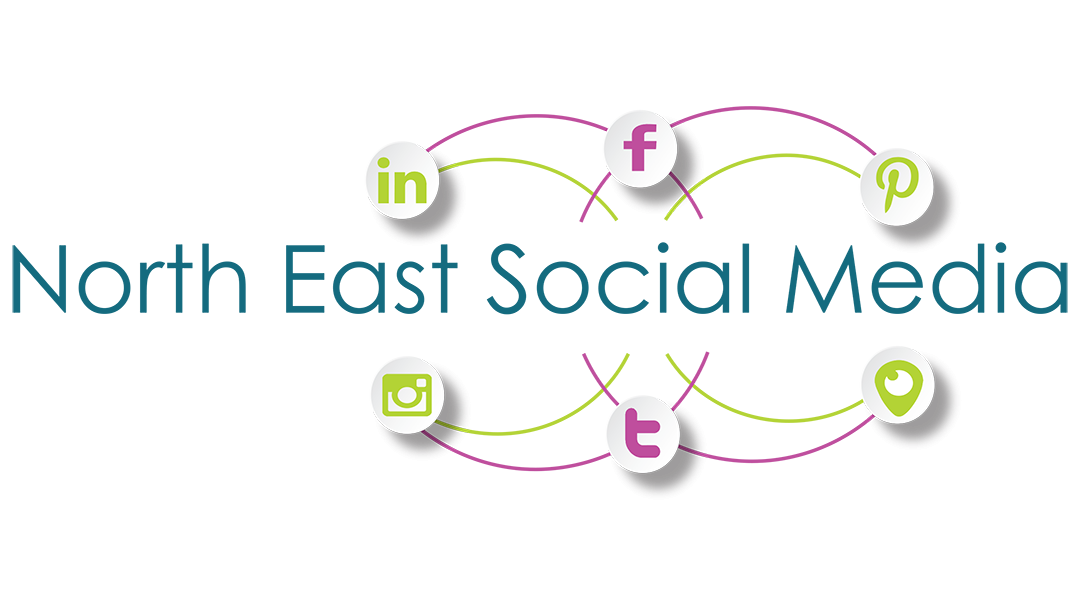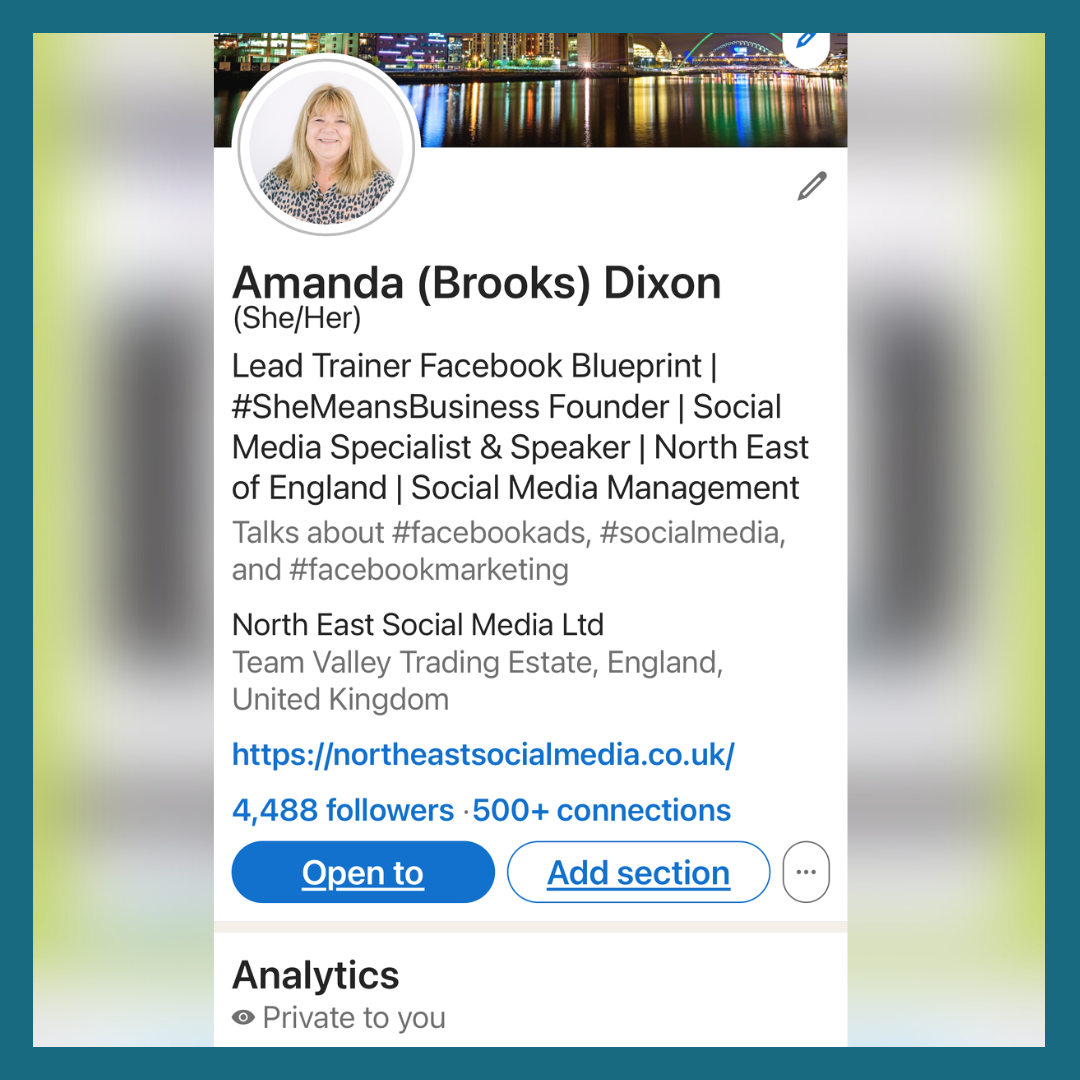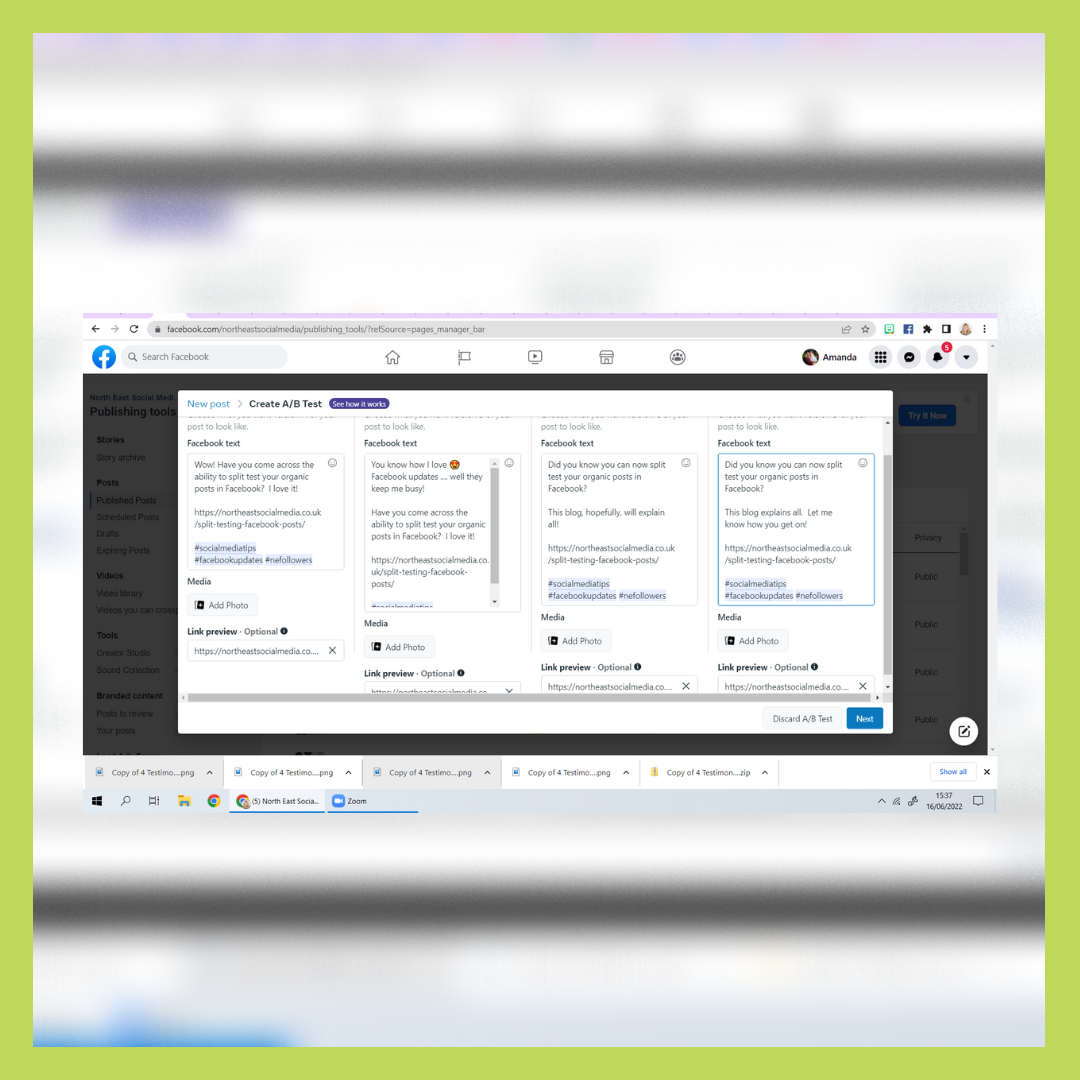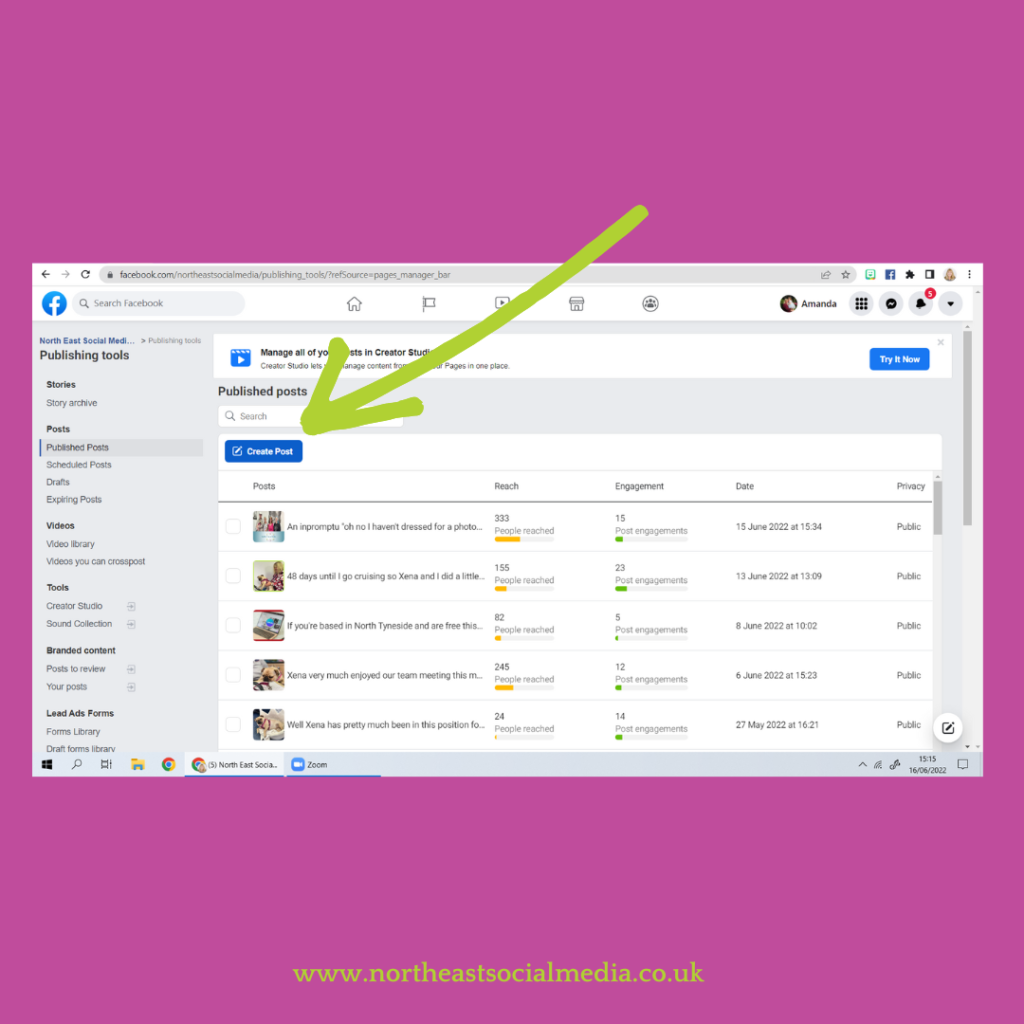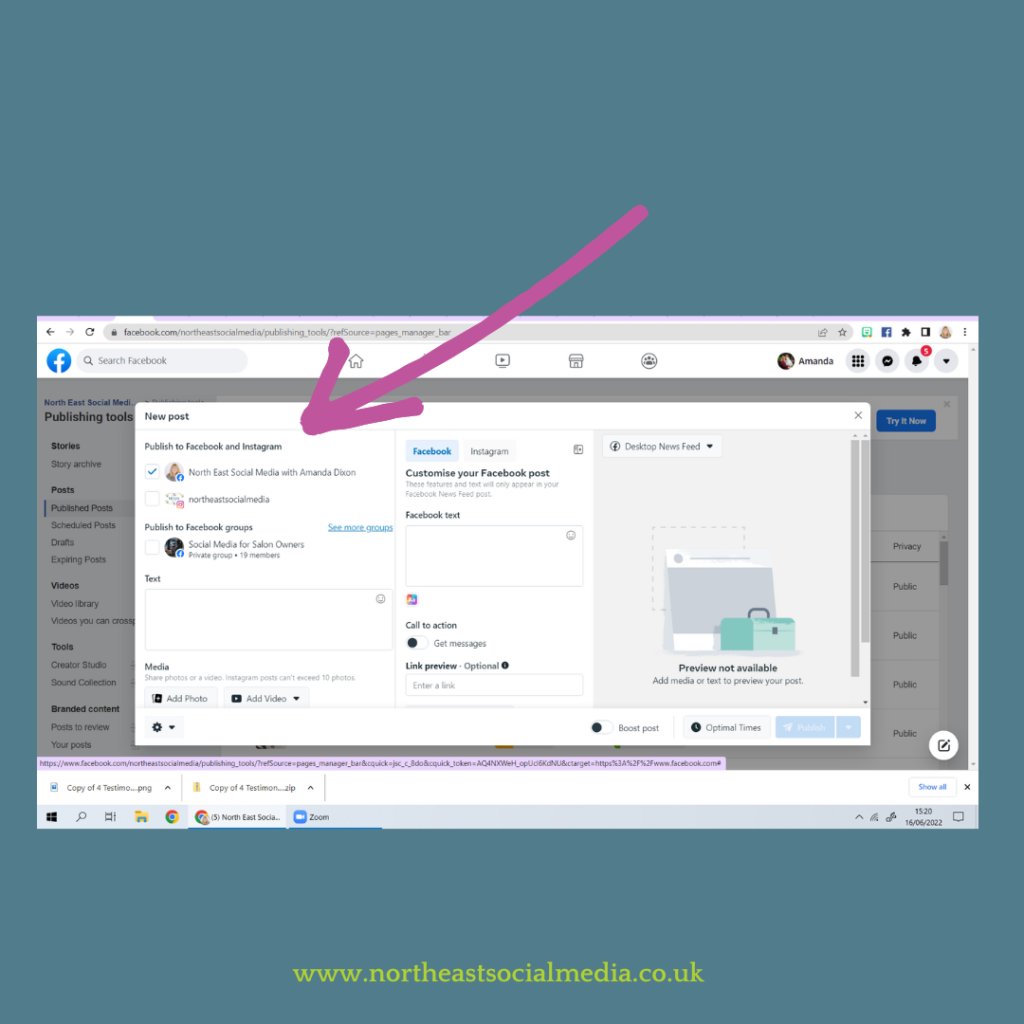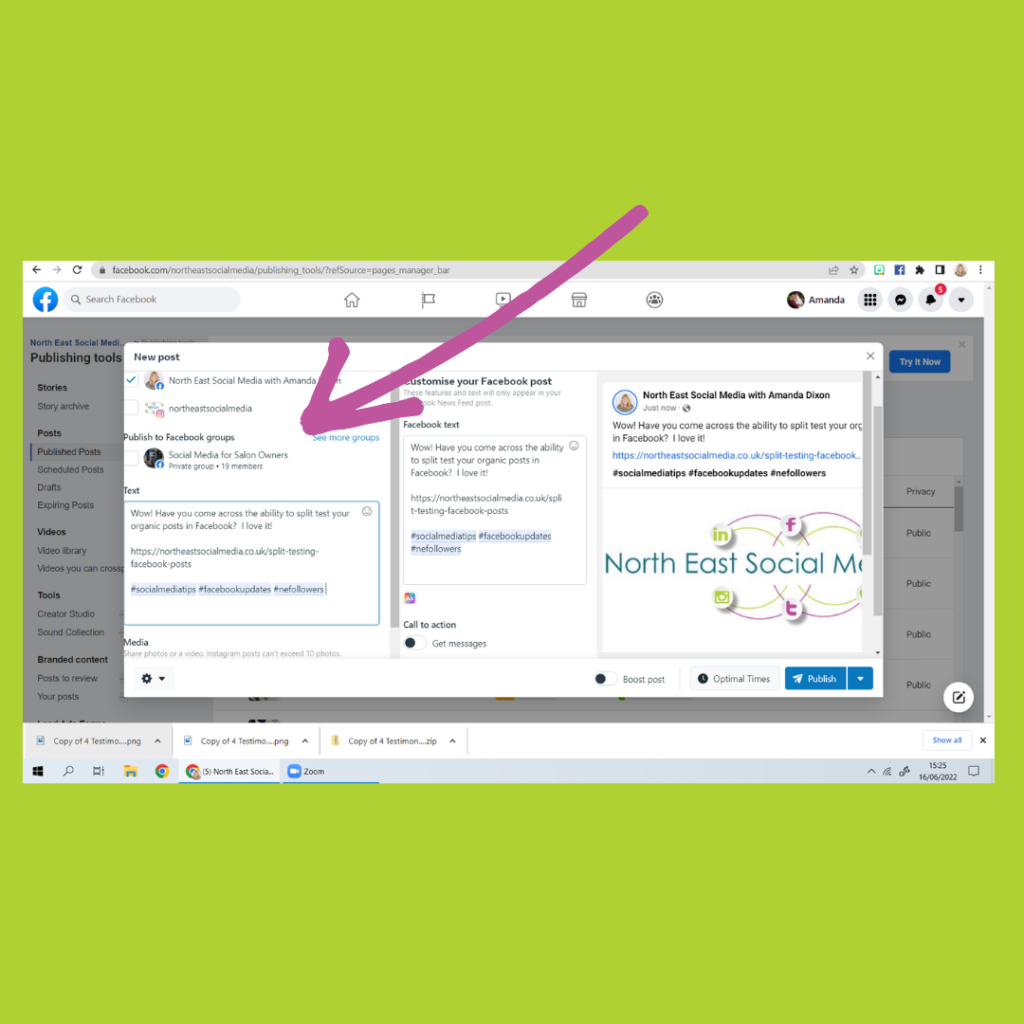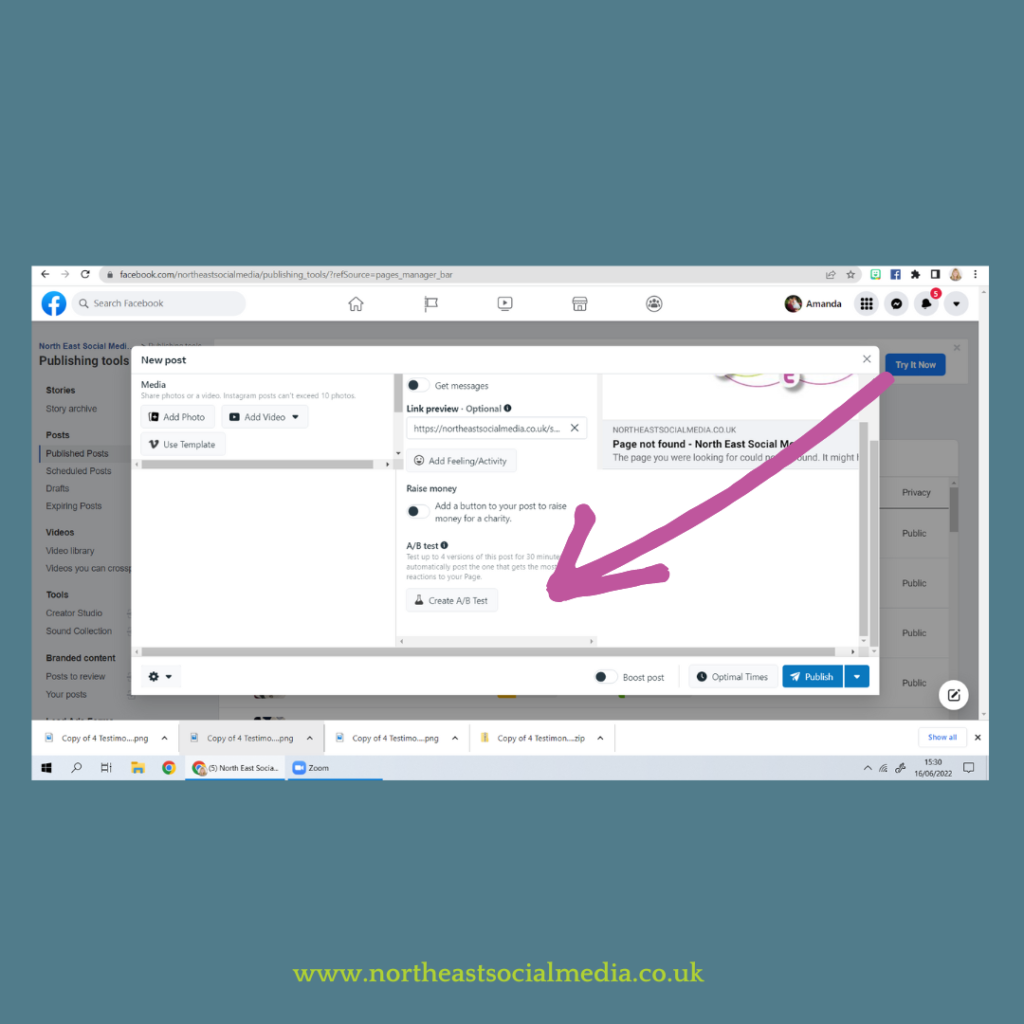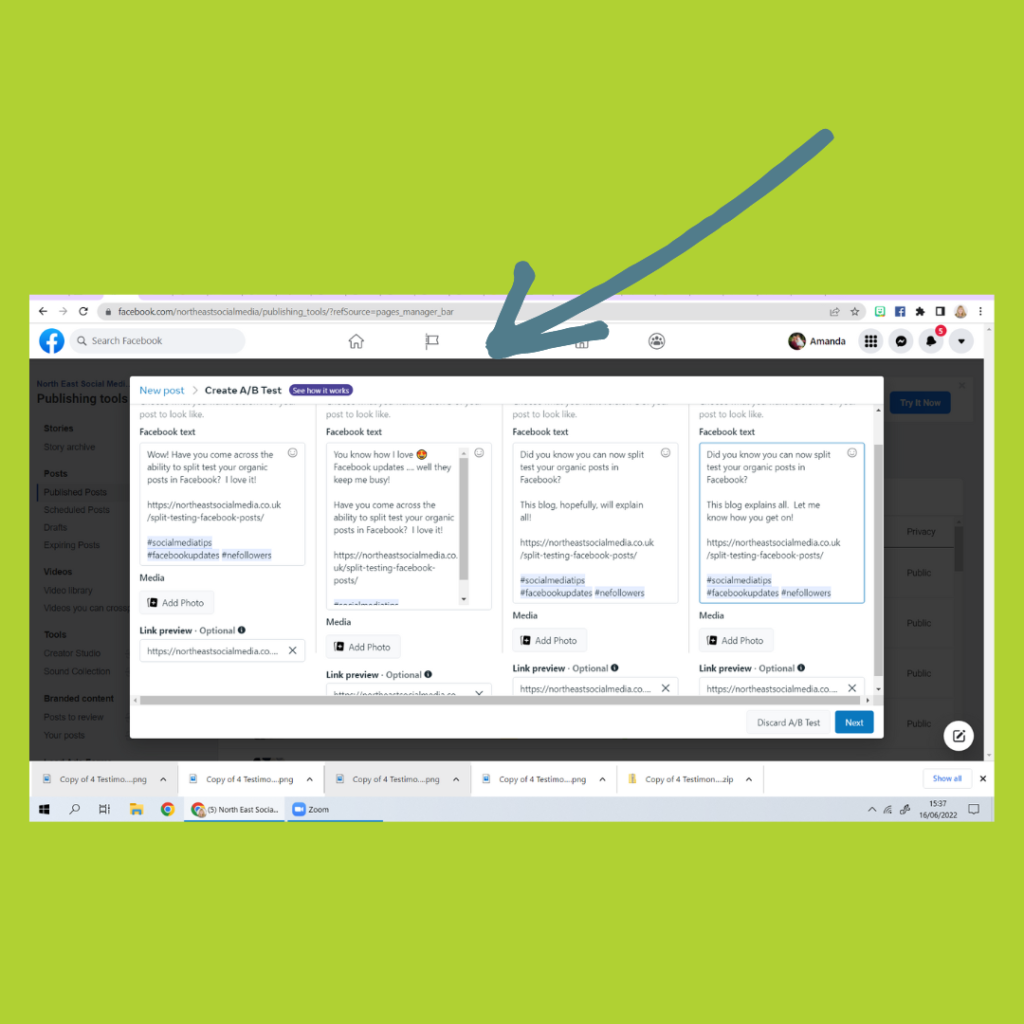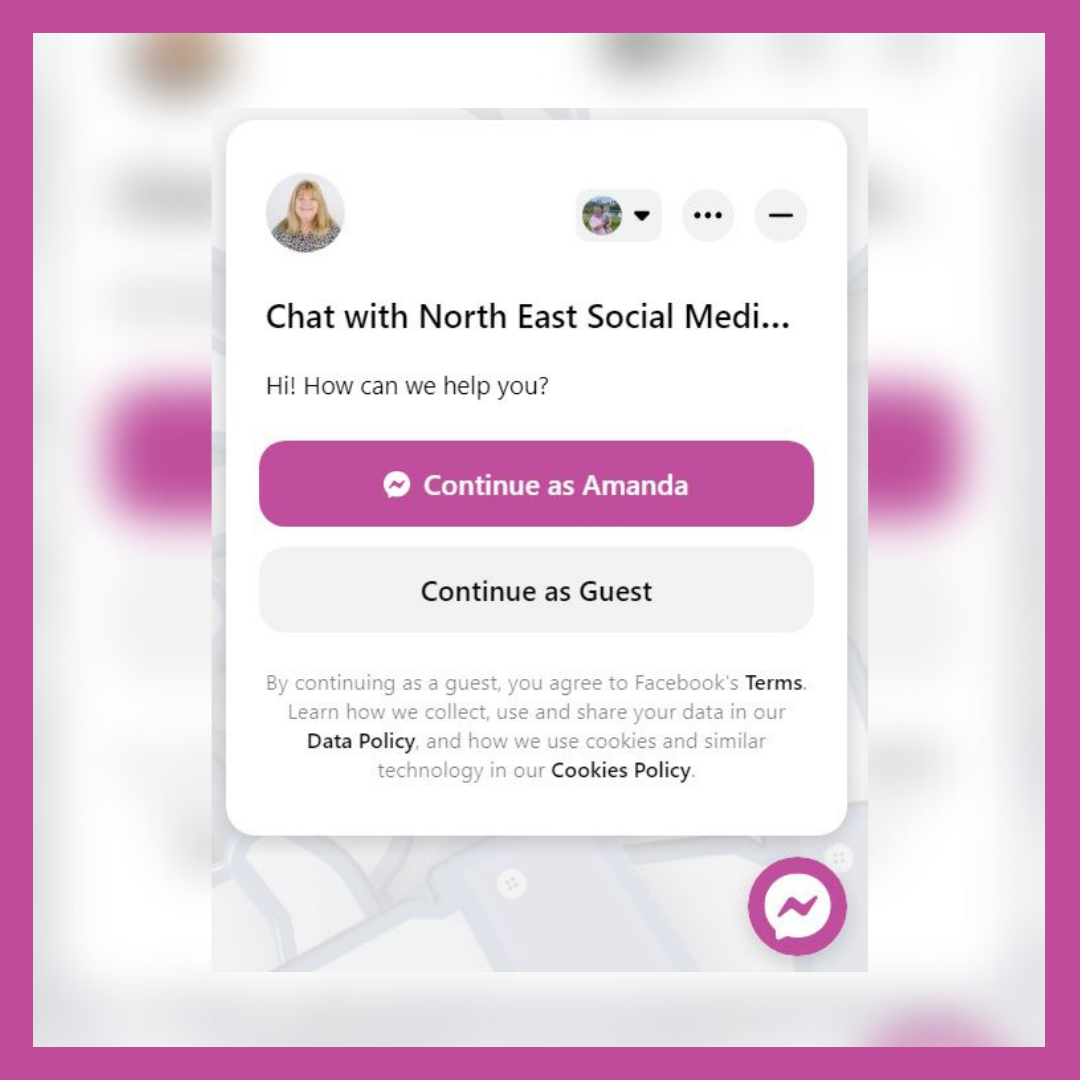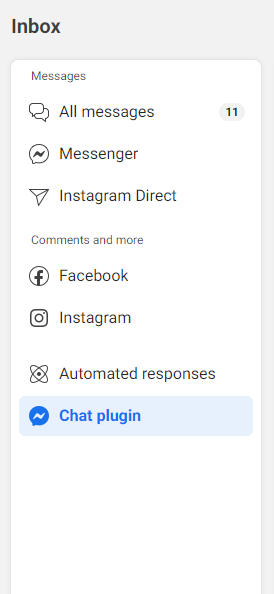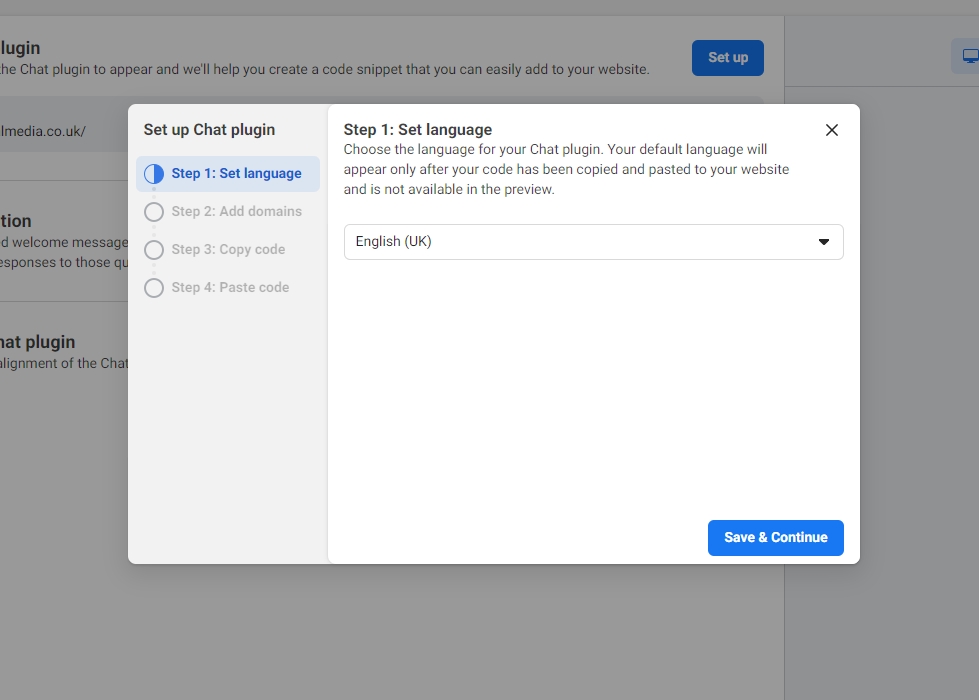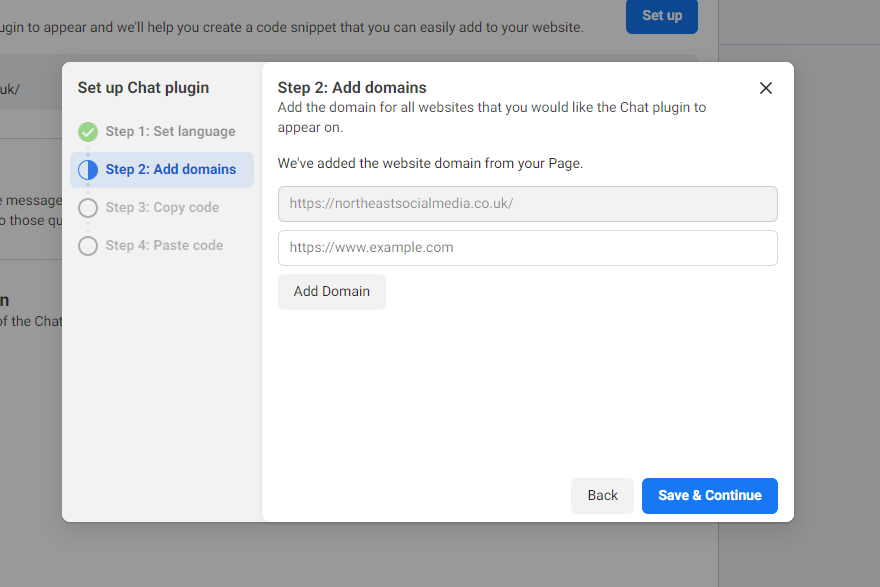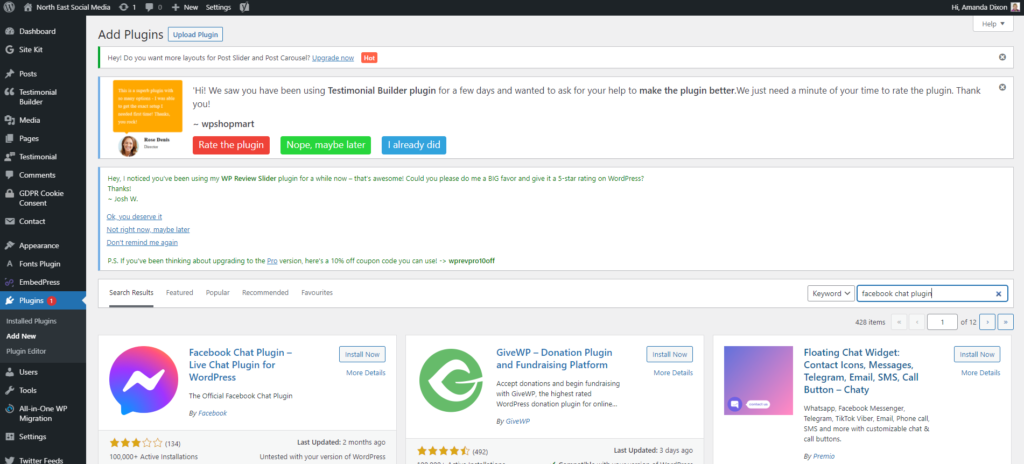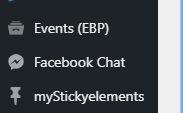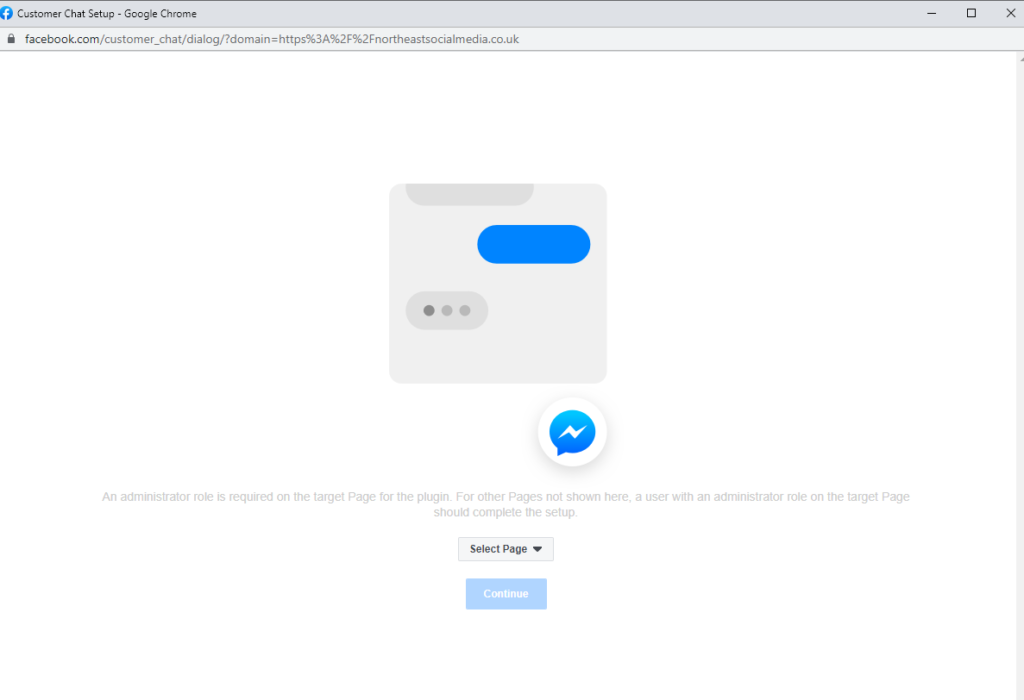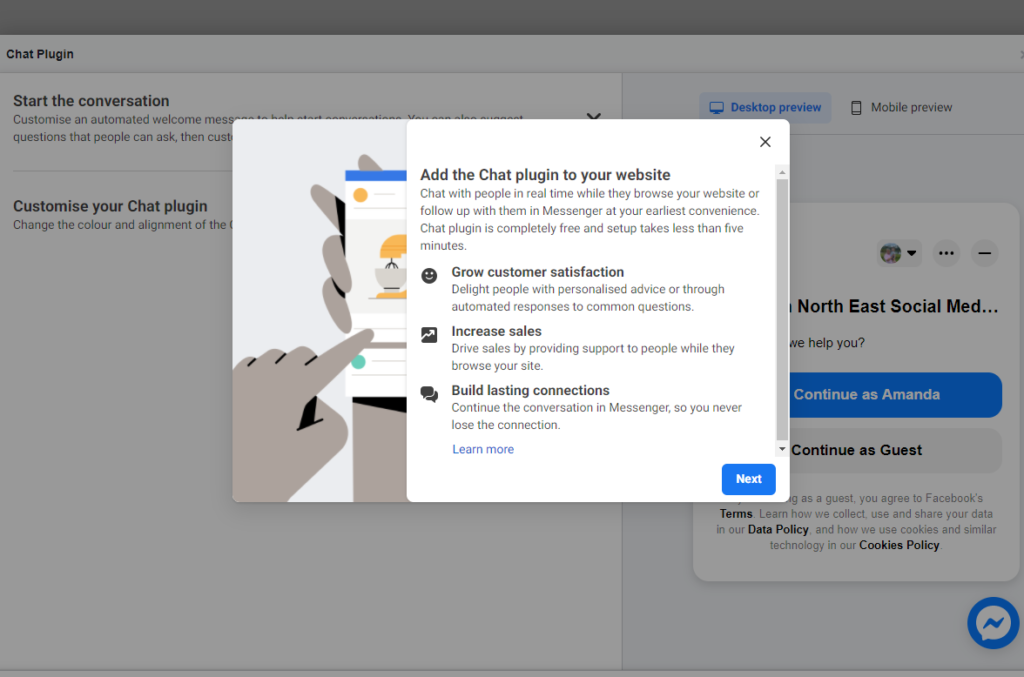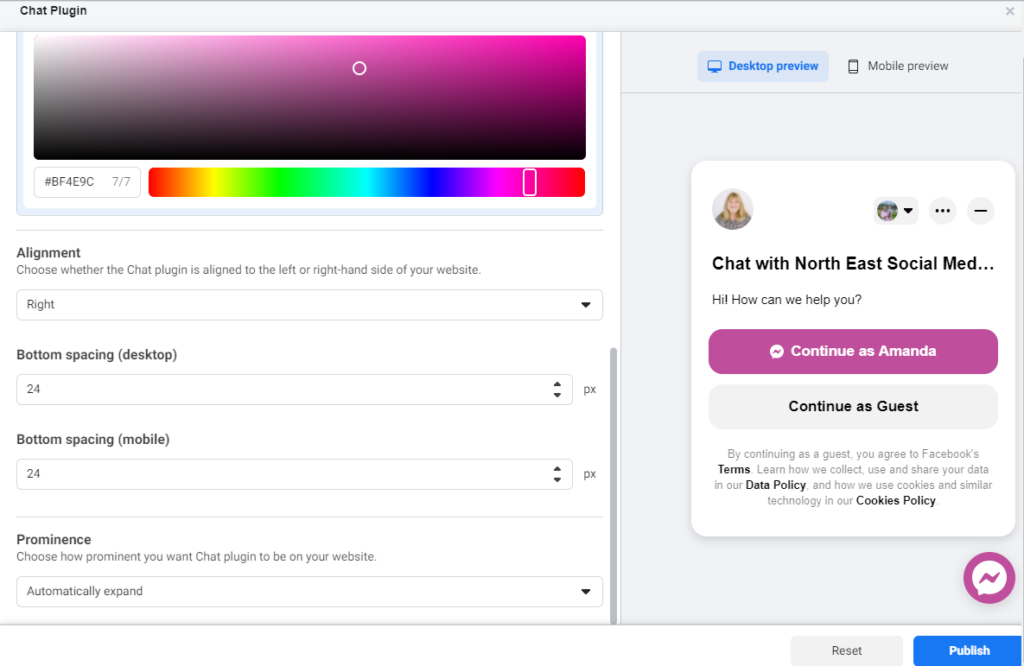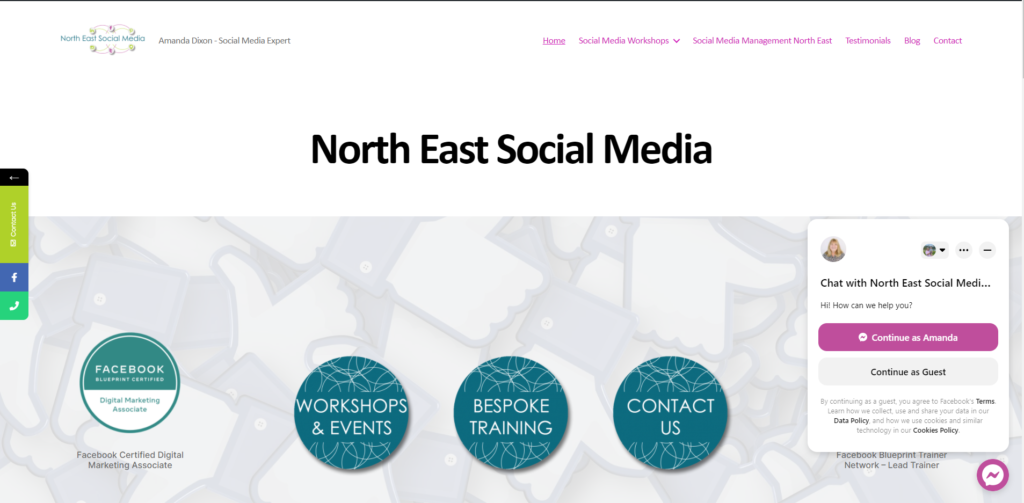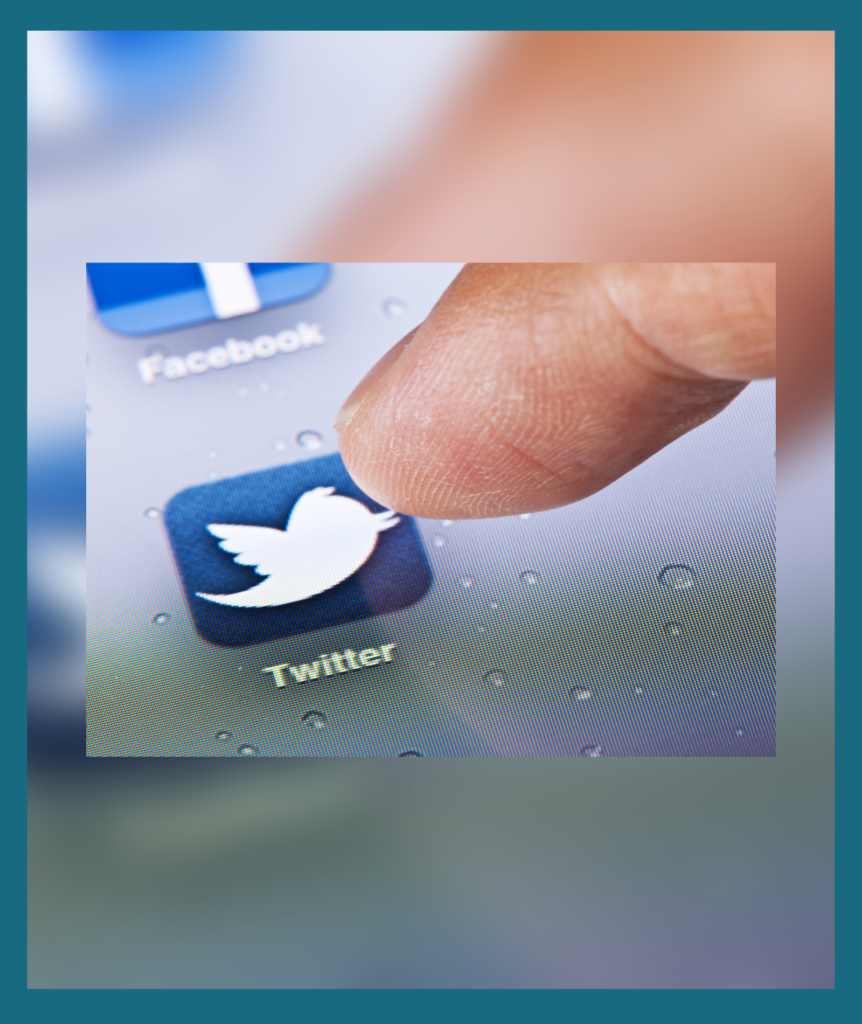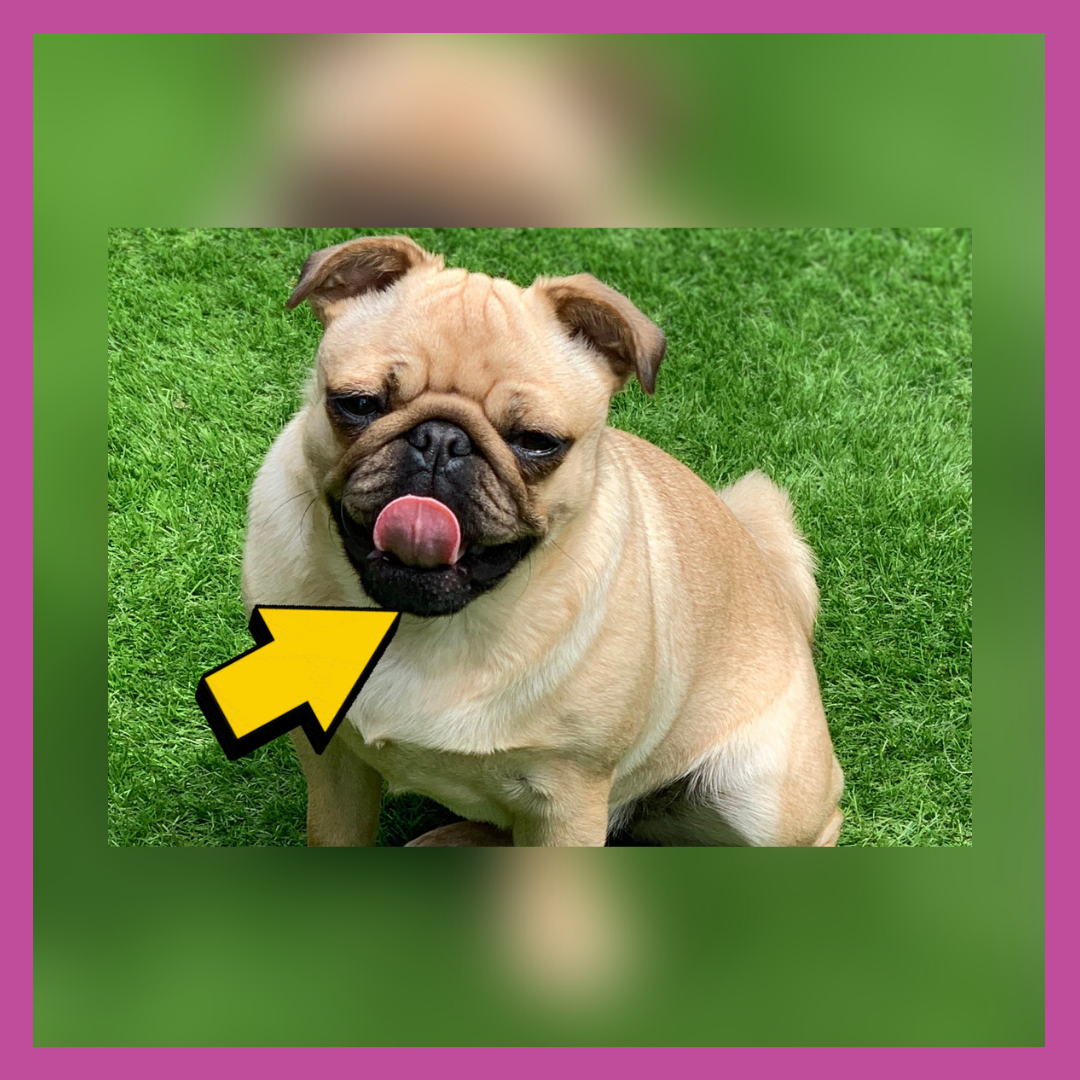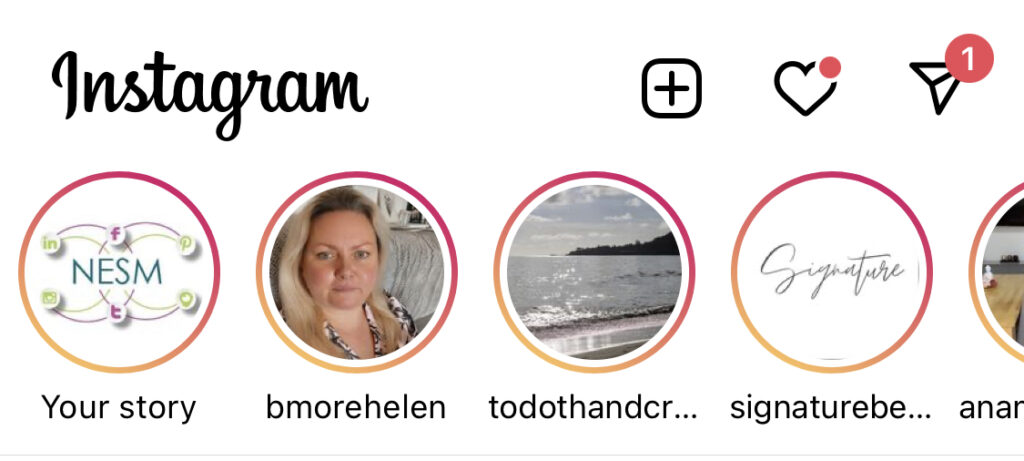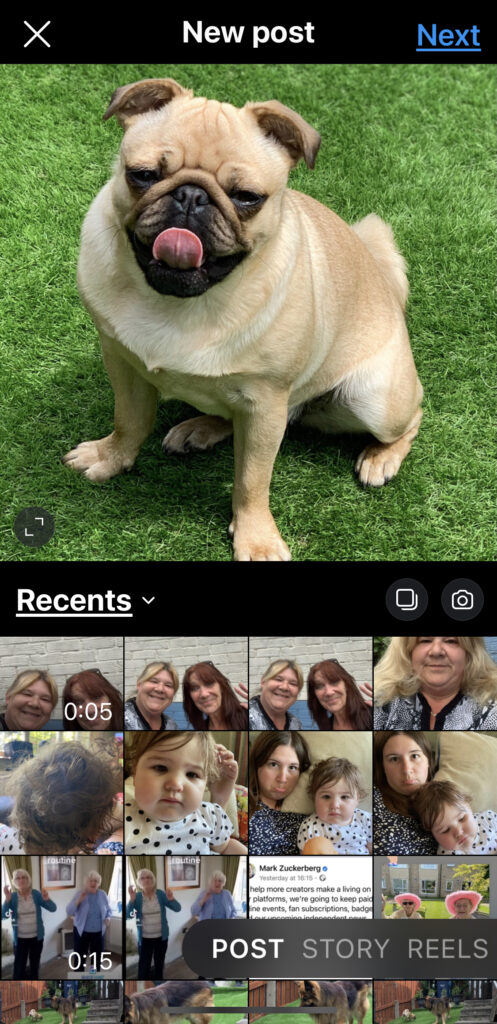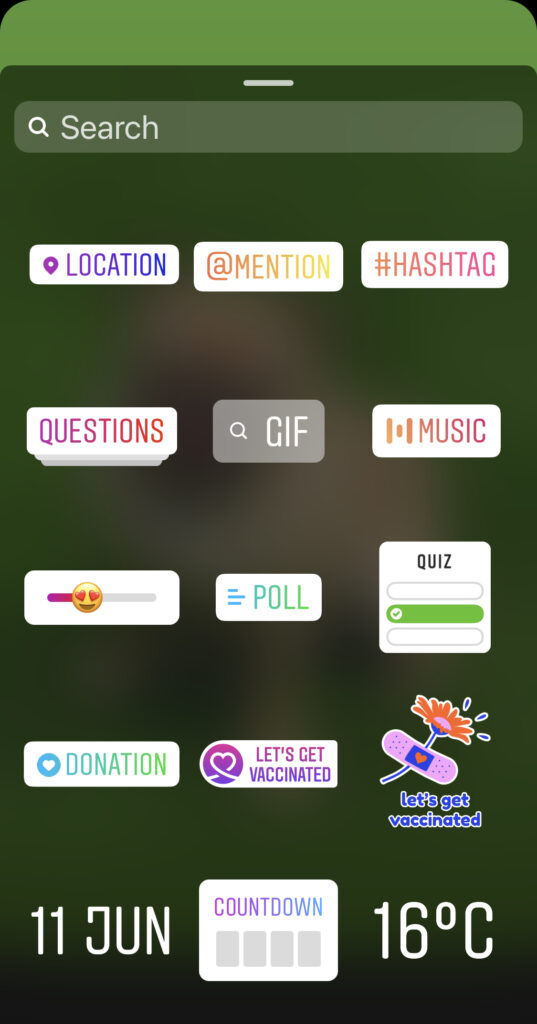Have you considered switching your profile on LinkedIn to LinkedIn Creator Profile?
LinkedIn Updates
I was speaking at a networking event this morning and suggested to attendees to improve their profiles on LinkedIn
a) The claimed their URL’s
b) They updated their headlines to include their Keywords
c) They switched profiles to LinkedIn Creator Mode
LinkedIn Creator Mode – difference
With a LinkedIn Creator profile you get access to the creator tools. These include:
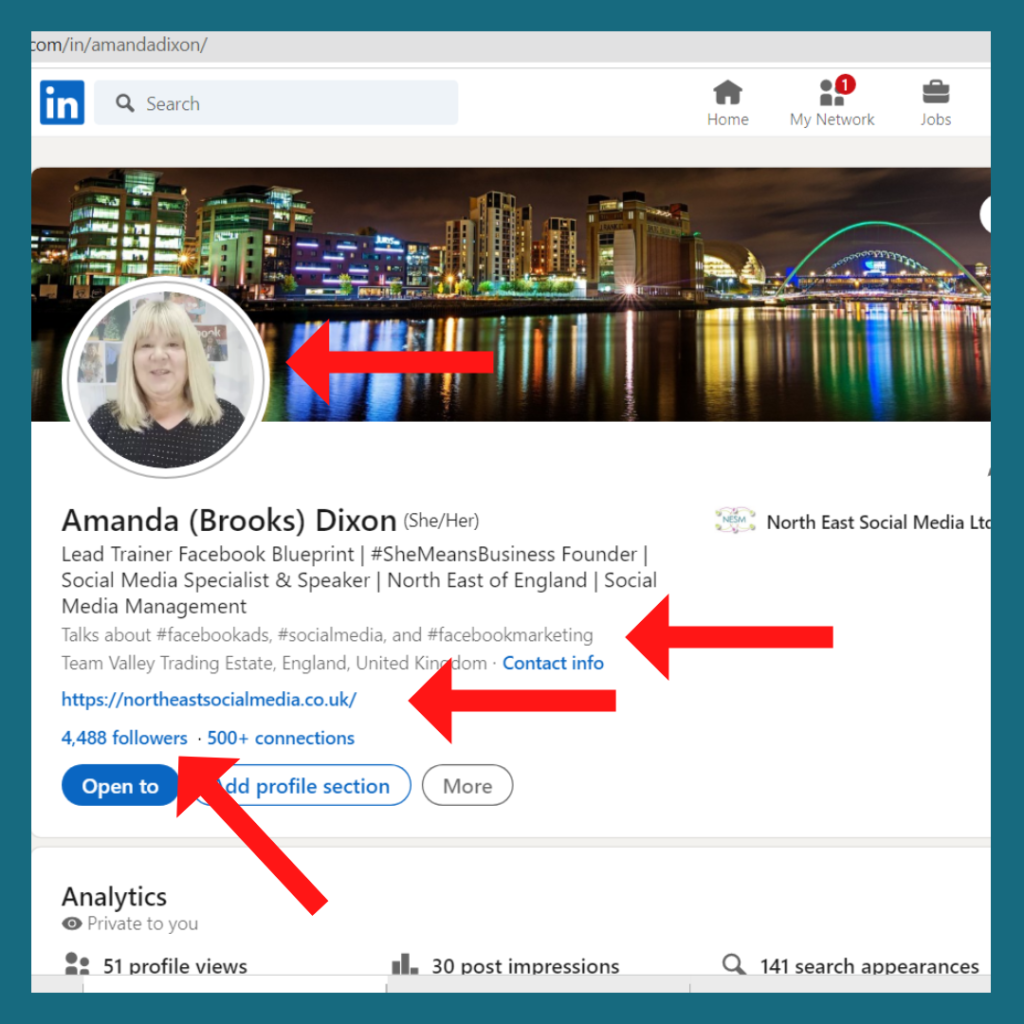
- Being able to add a short video to your LinkedIn Profile
- The addition of tags to tell people the subjects you talk about.
- The ability to display your weblink in your profile box
- Displaying the actual number of followers you have rather than just 500+ connections.
Give it a try!
The easiest way to switch to Creator Profile is via the LinkedIn app. Once you have switched you will find it easy to edit on desktop. Or a computer. But setting up is easiest on the app.
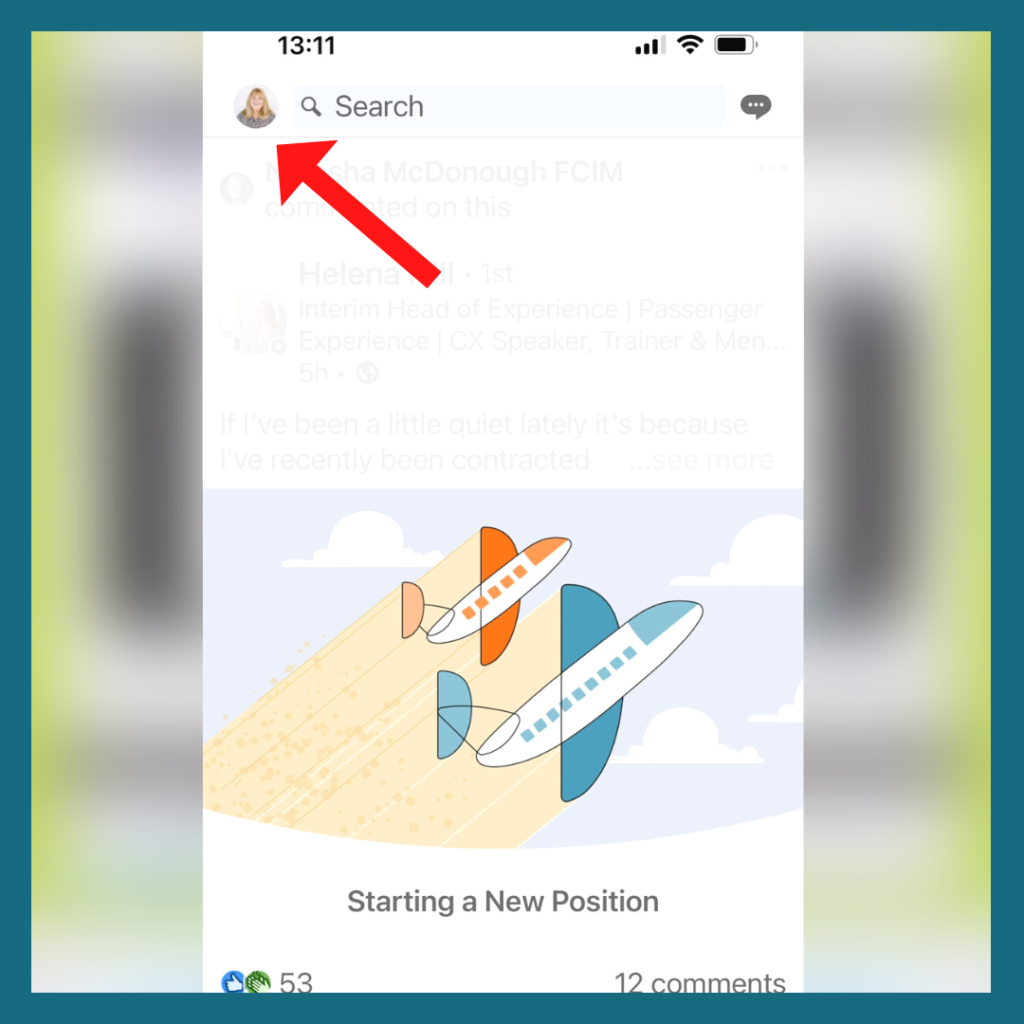
Open the app on your mobile and click on your profile picture in the top left hand corner.
Then click on view profile.
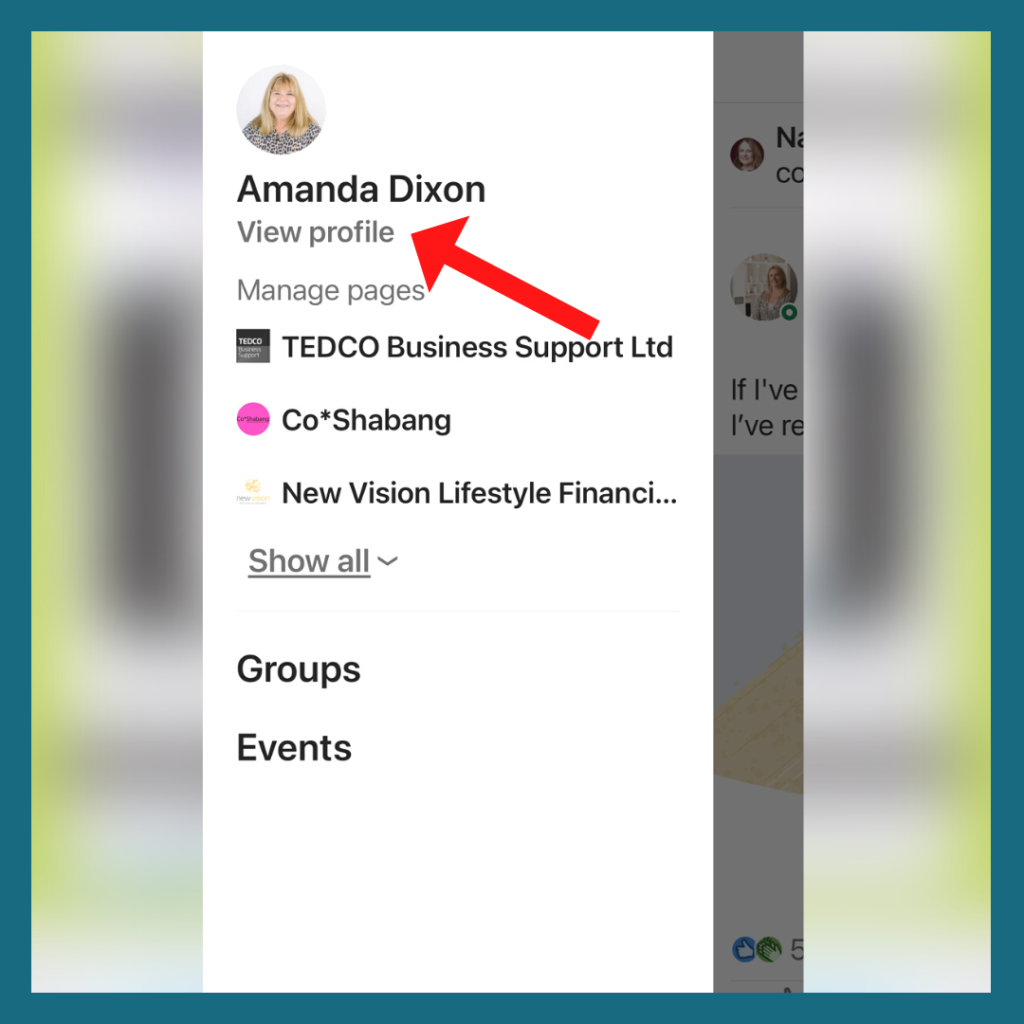
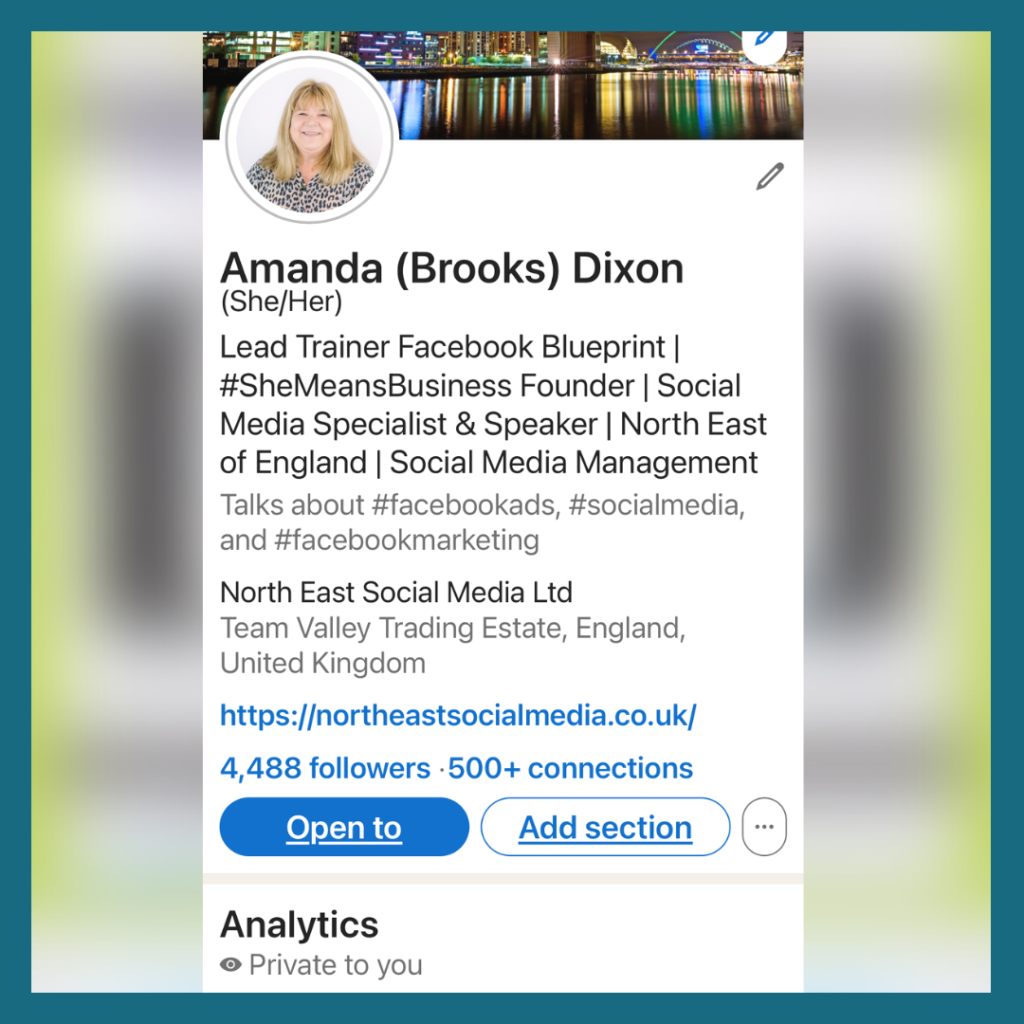
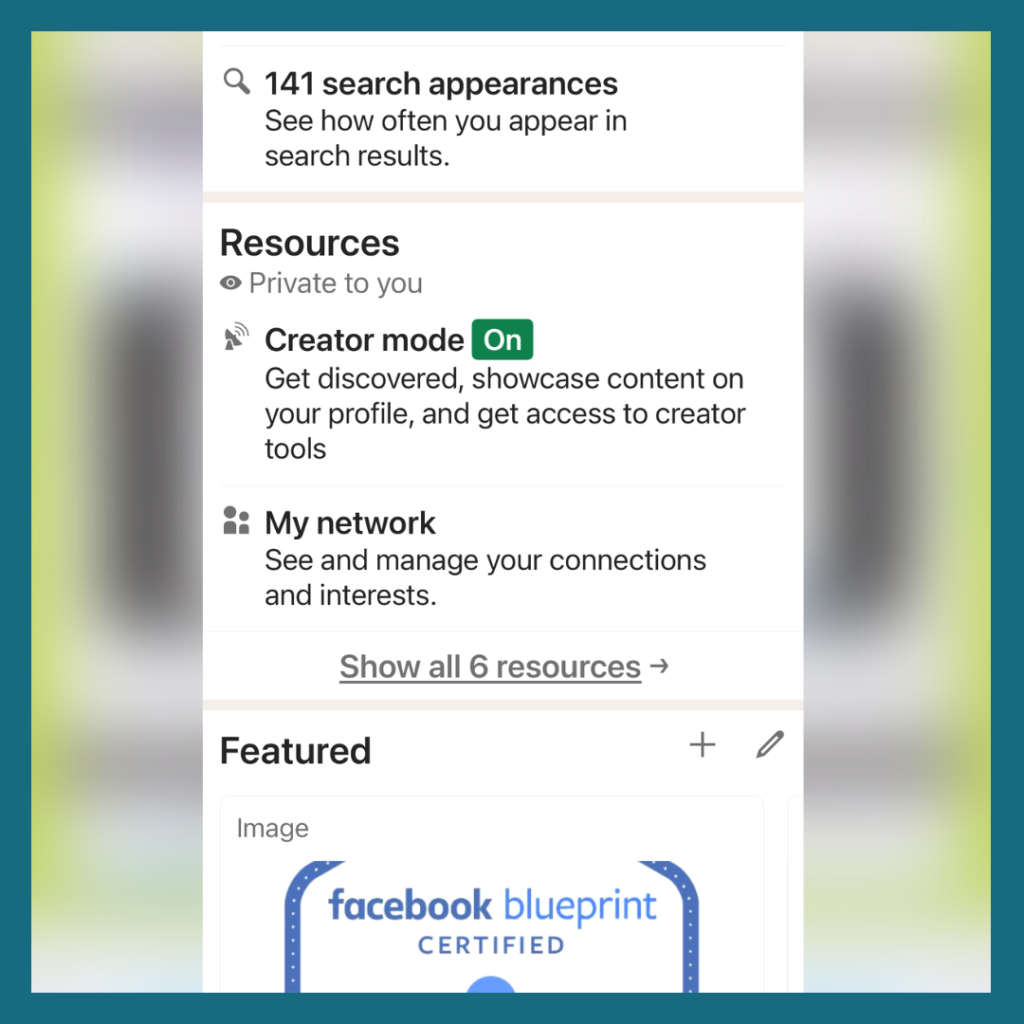
Scroll down to Resources section. This is where you can convert your profile to creator mode.
You will then be able to edit your account, add in the addition information you would like to share.
And of course create that 30 second video!
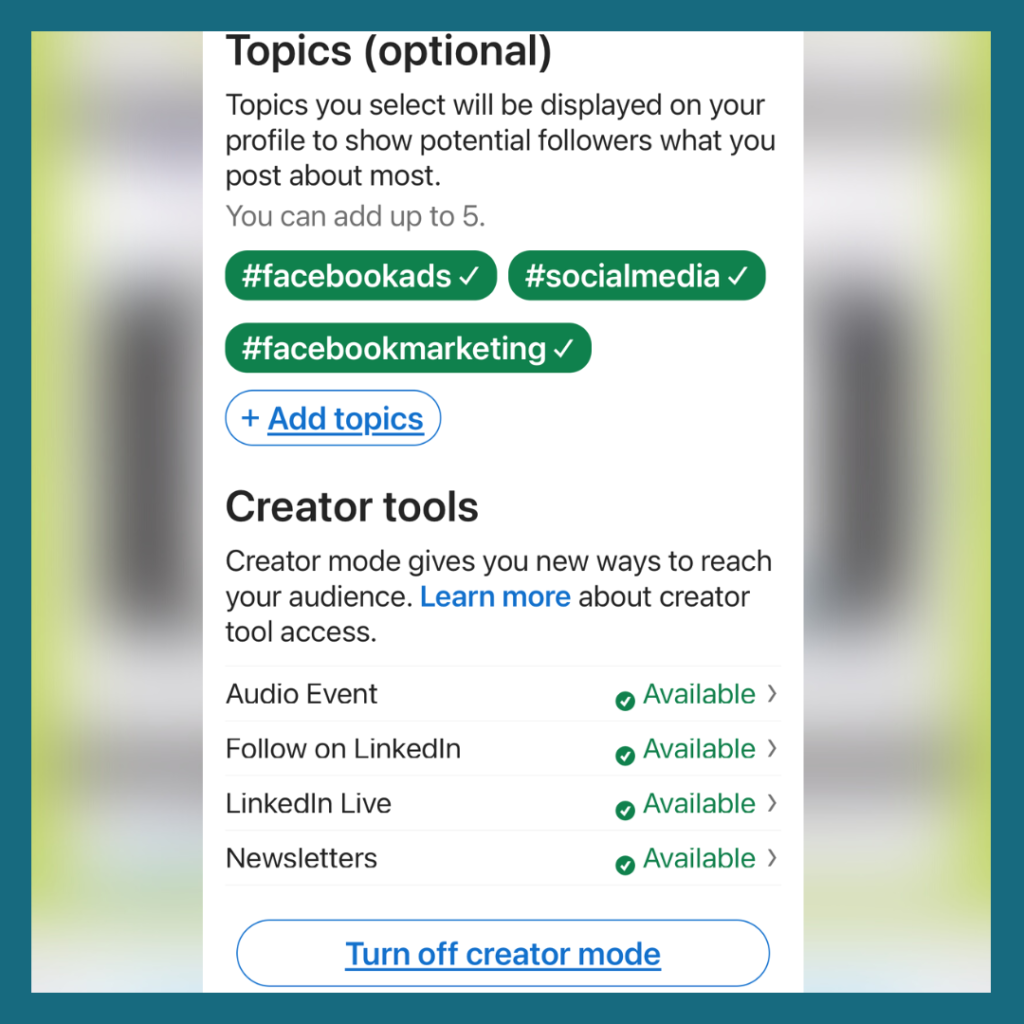
Once you have done this you will get access to new insights too.
Have a go, and if you get stuck feel free to contact me. Please feel free to connect with me on LinkedIn.