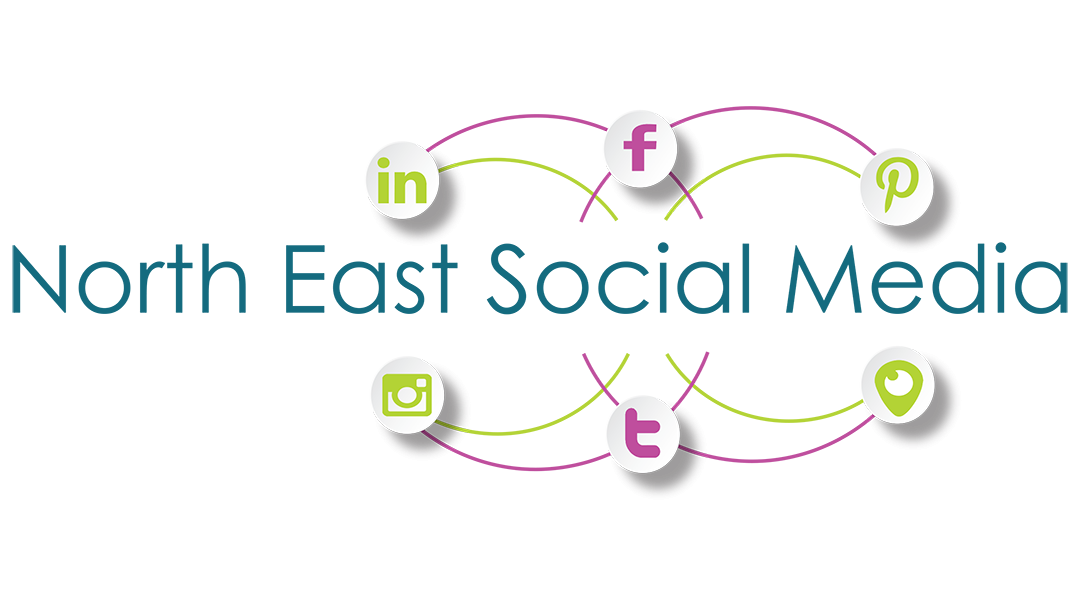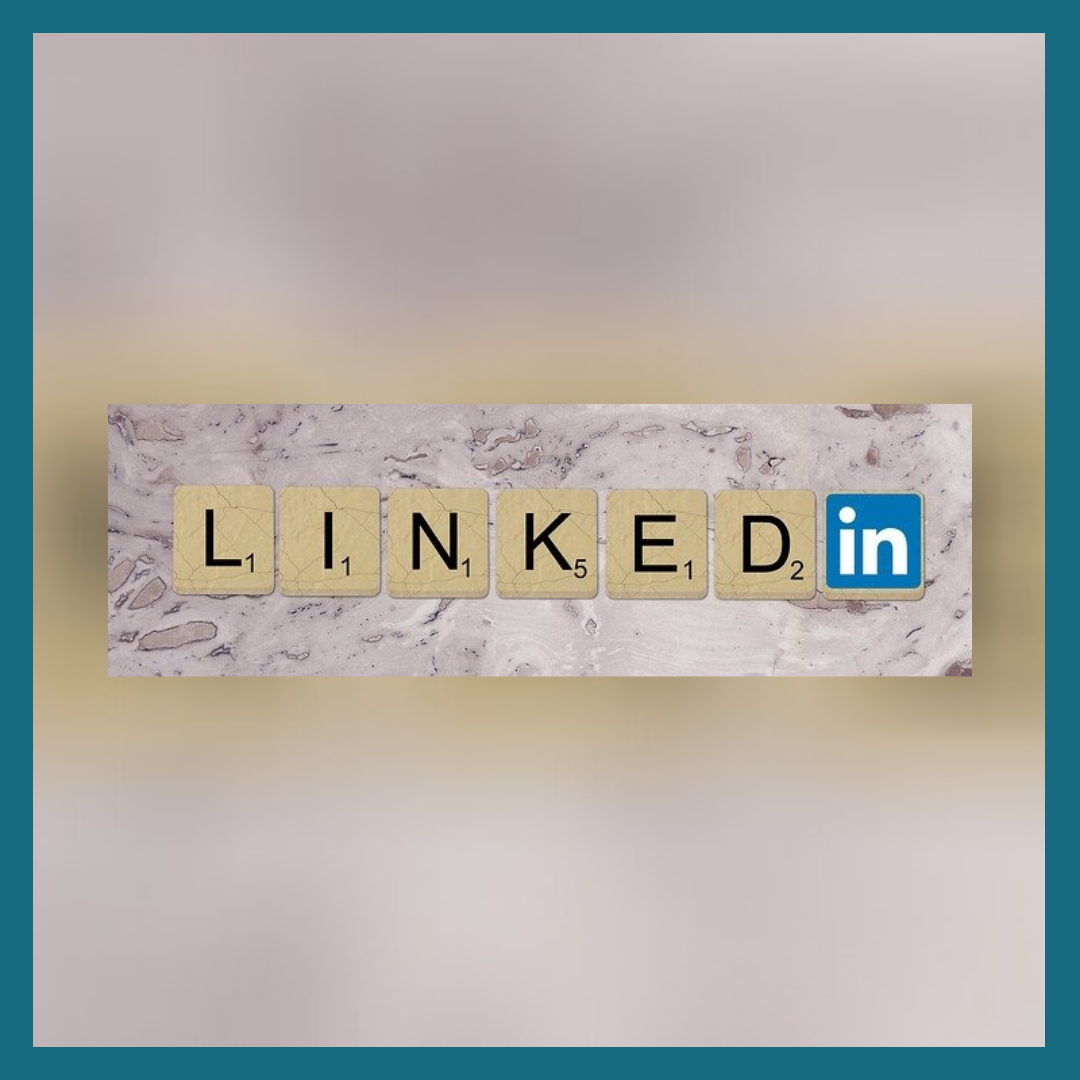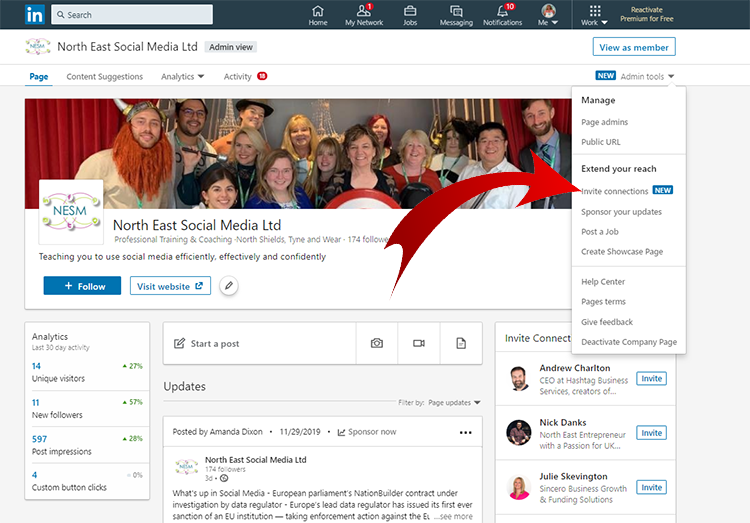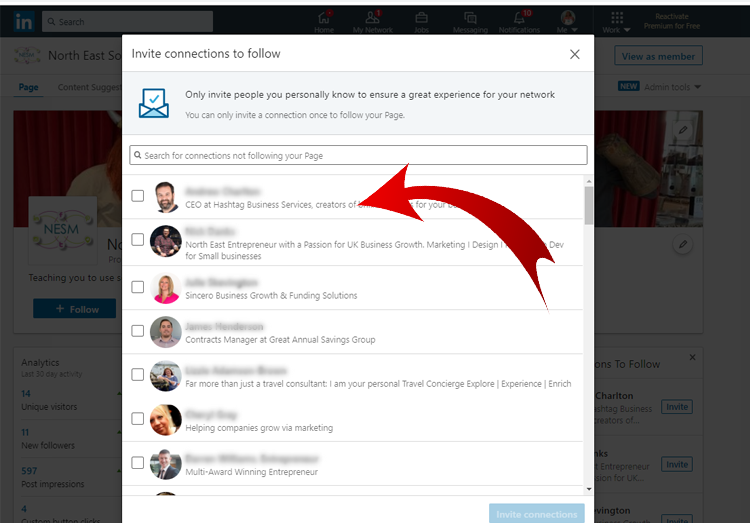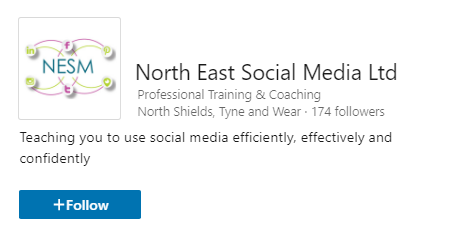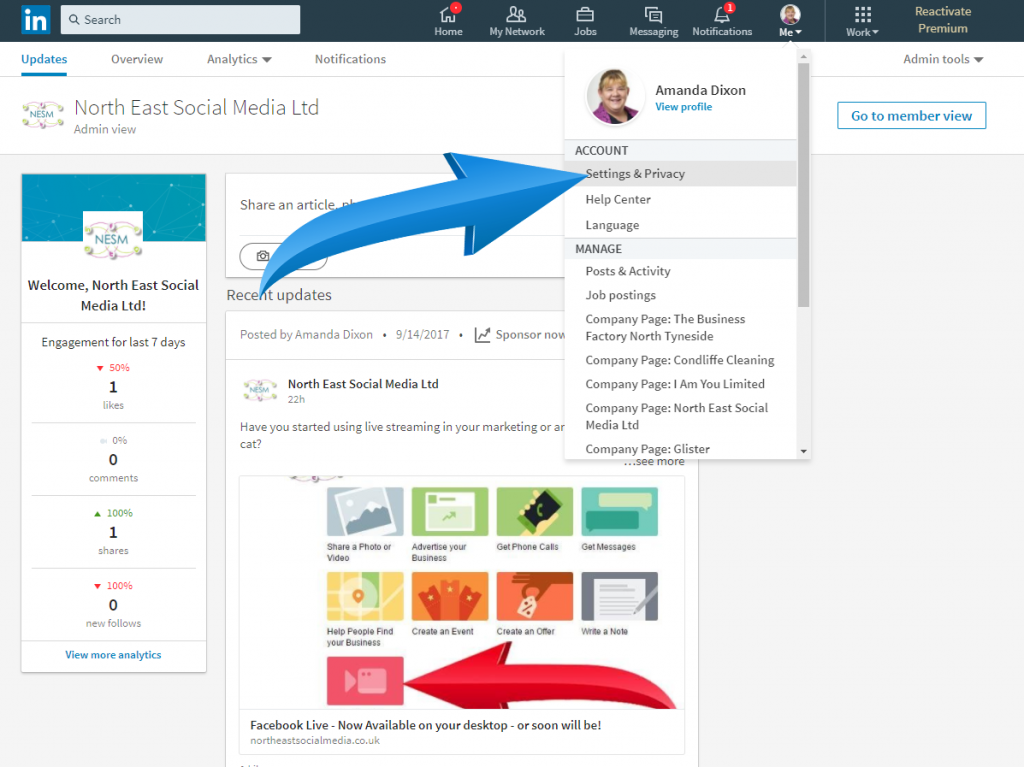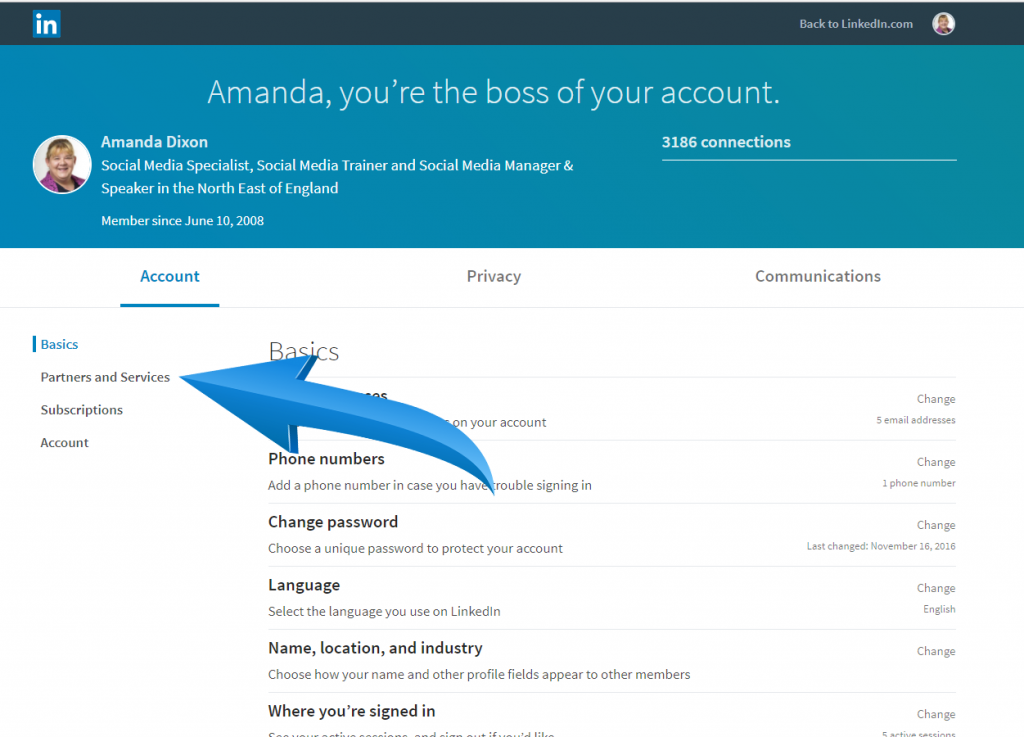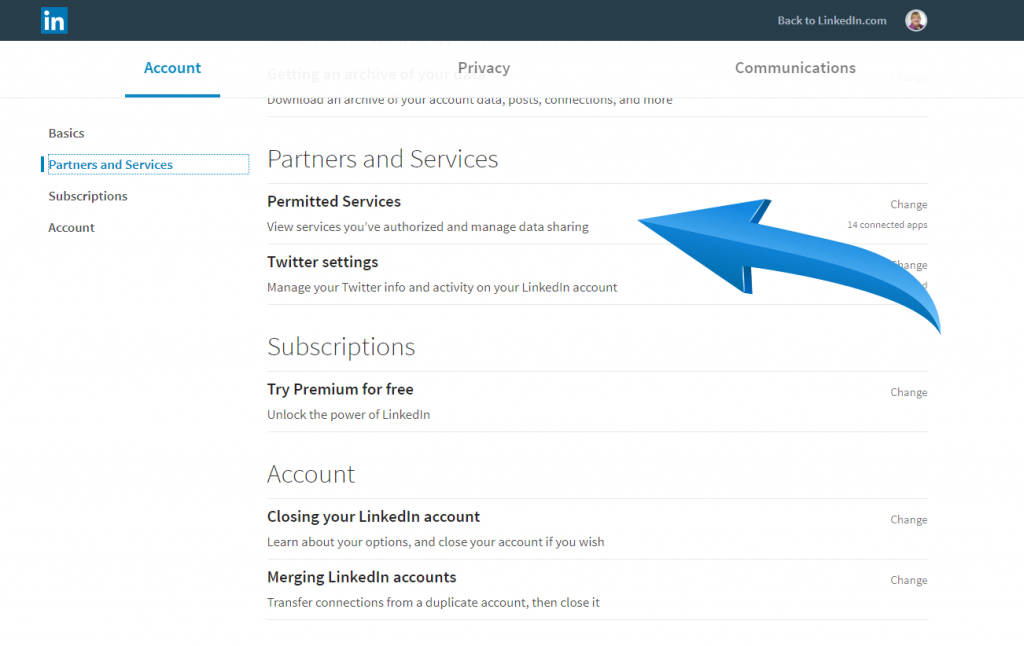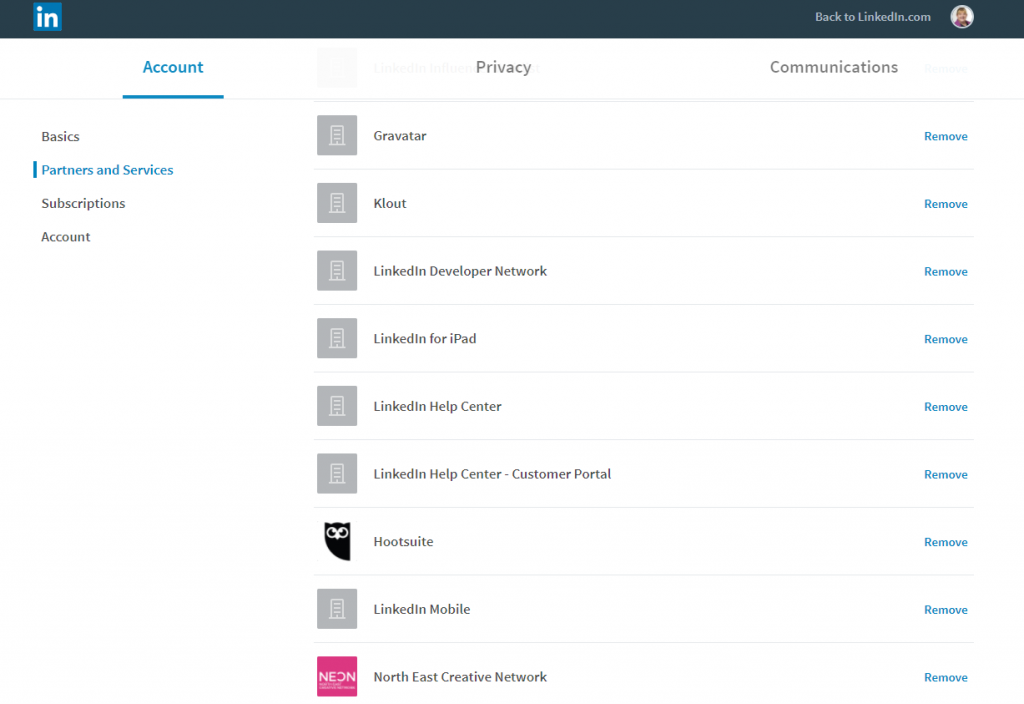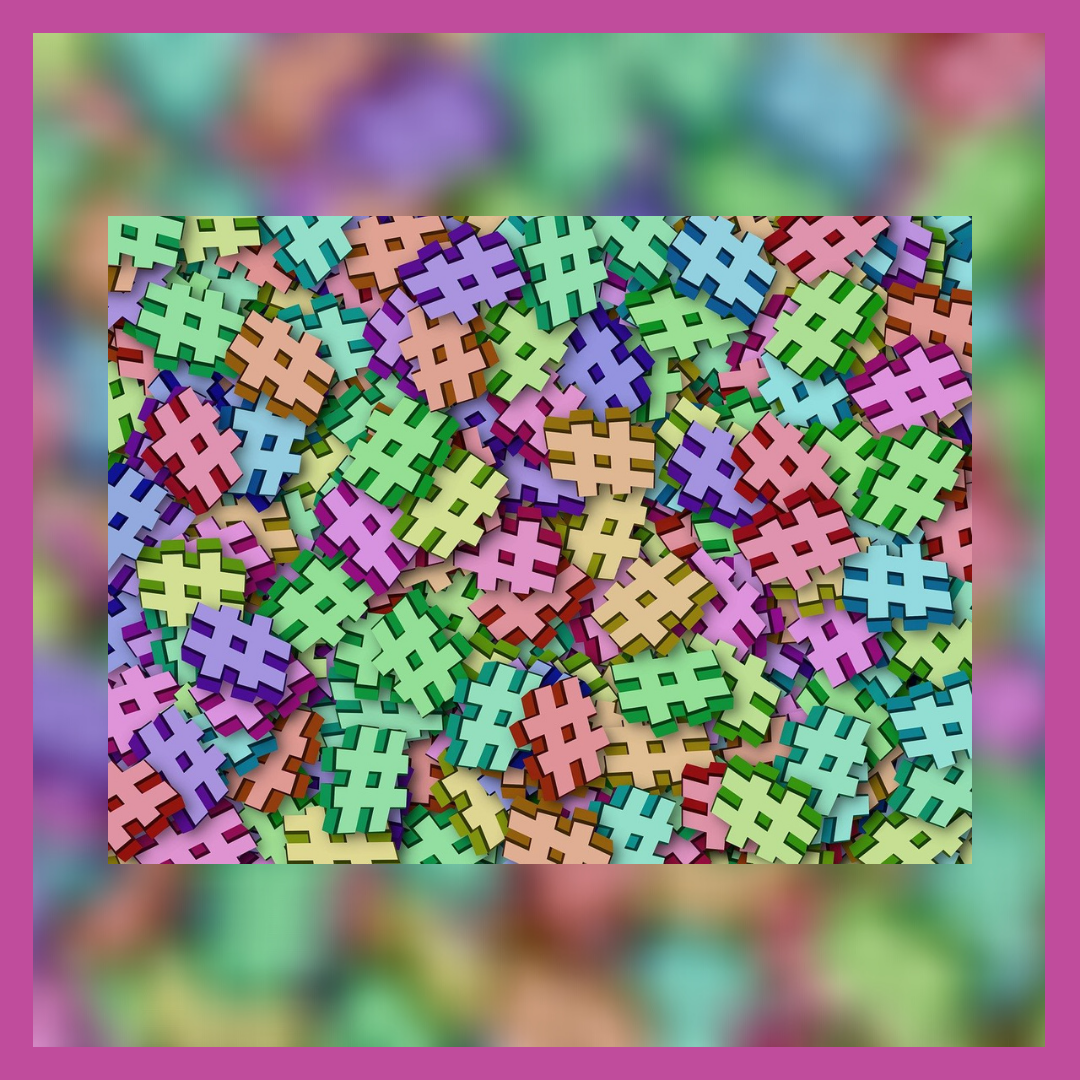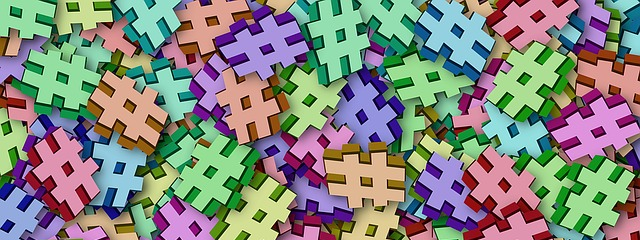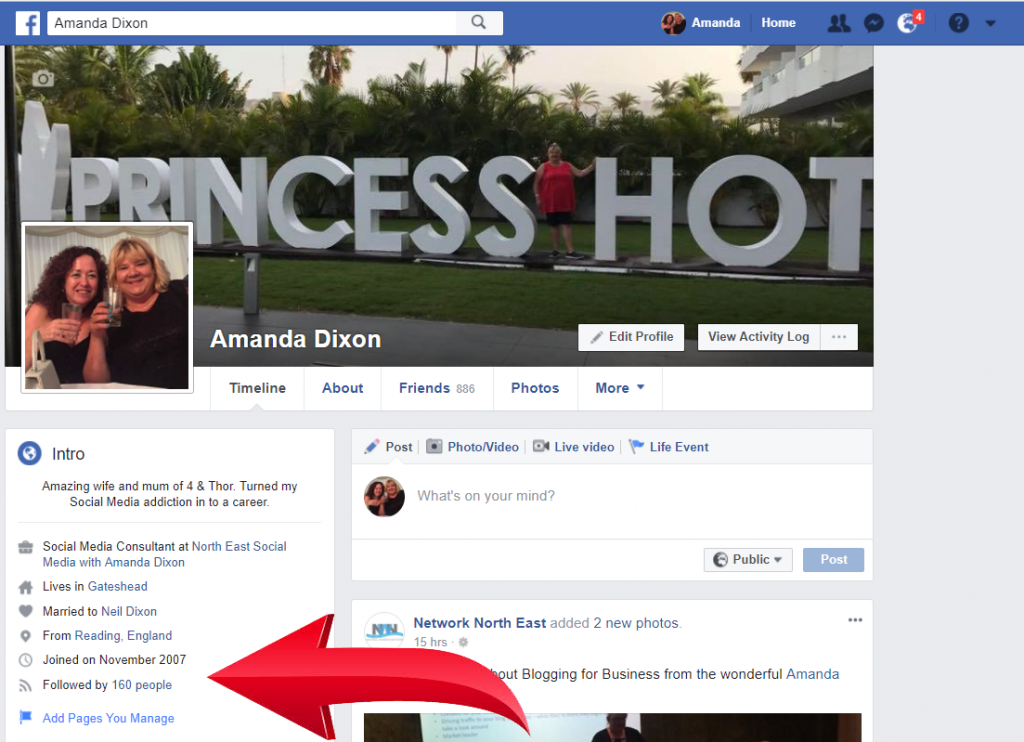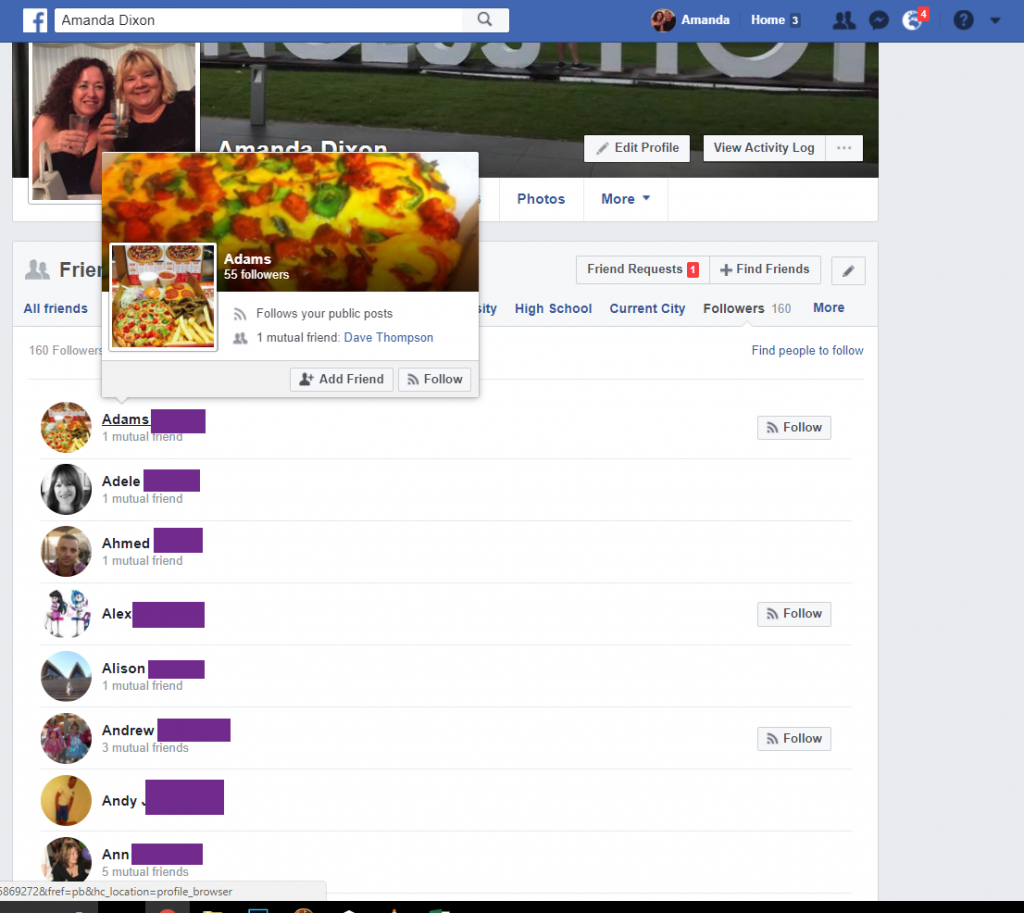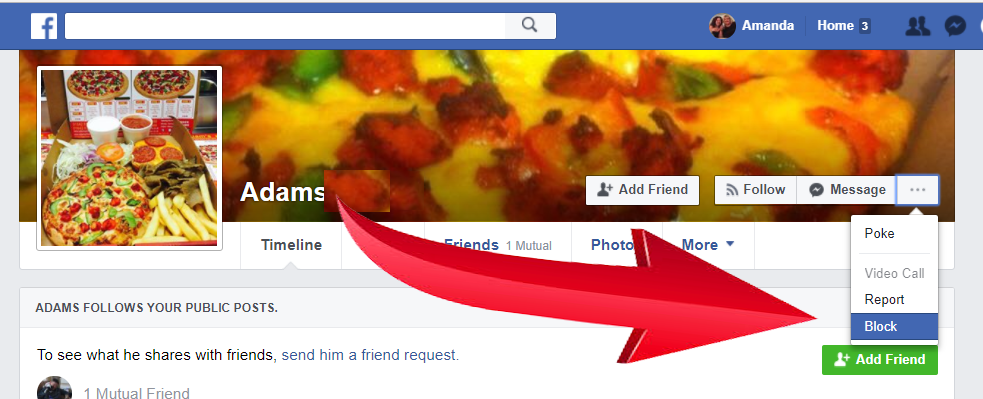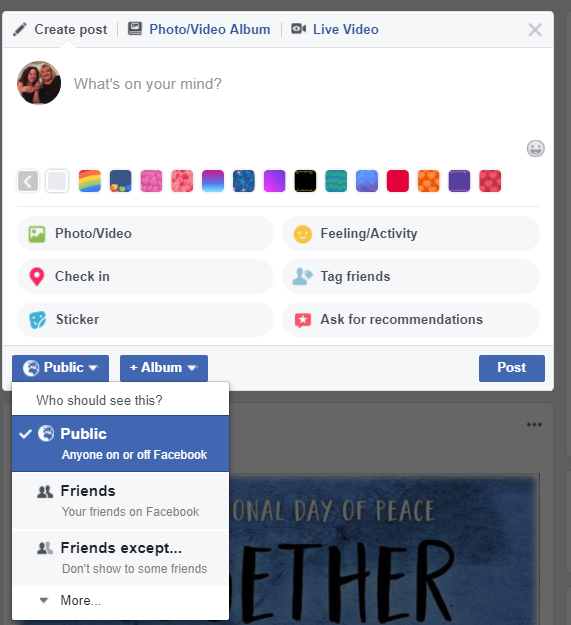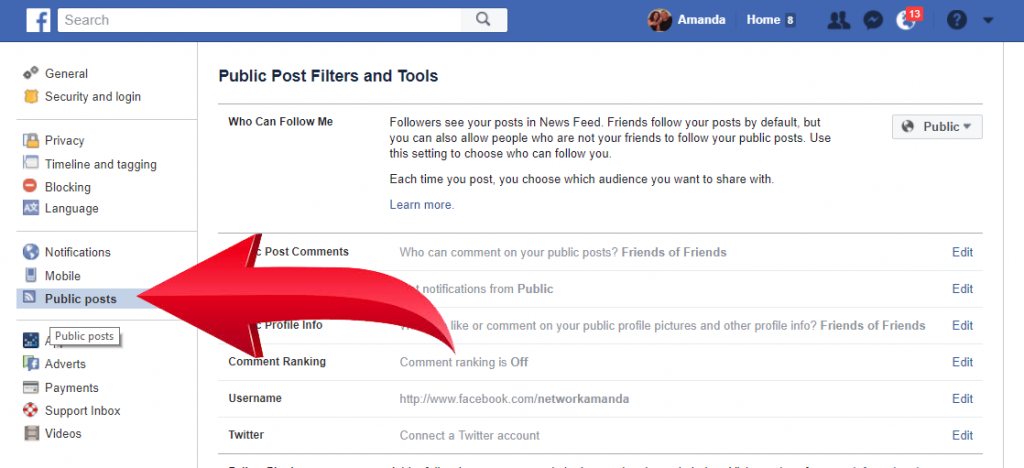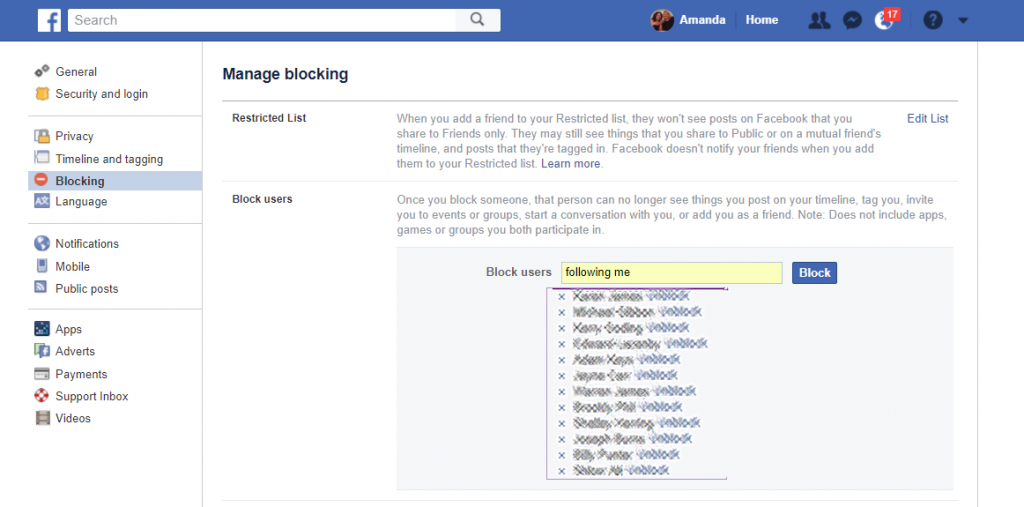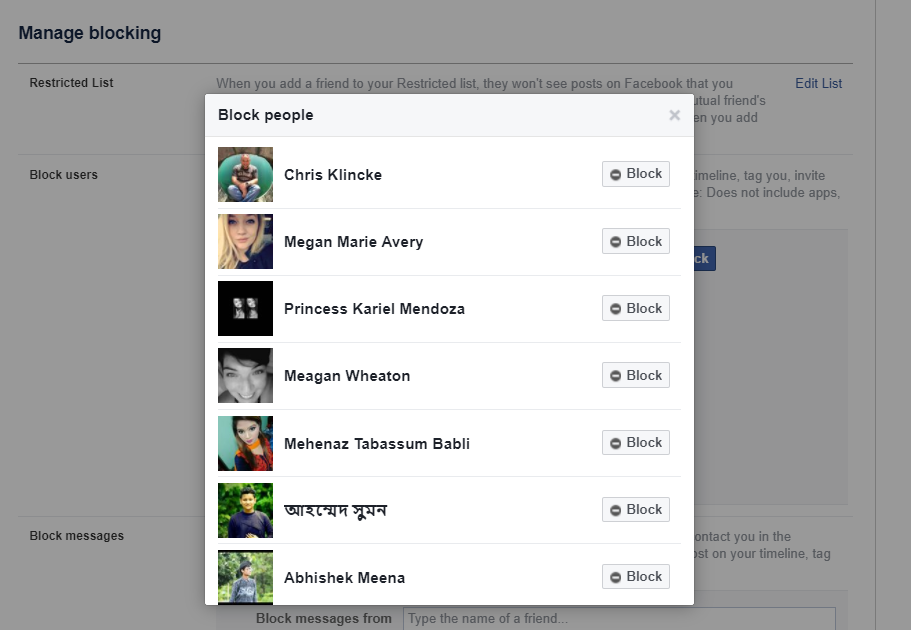Do you have a social media plan? A social media strategy. It’s amazing how many people don’t. Furthermore, how much time people waste staring at their screen wondering what to post. But in the words of Benjamin Franklin ….
“By Failing to prepare, you are preparing to fail.”
How to create a social media plan?
So let’s start by thinking about what should be in your social media plan.
Let’s start with the most important question. Who is your target audience?
Target Audience
You need to establish this, to decide which platform it is you should be using. There’s no point concentrating all your efforts on Facebook marketing, if your audience isn’t there.
So many people will pick a platform, because that is the one they are most comfortable with. However, if your target audience is mainly on LinkedIn and your are marketing on Facebook ….. well we know how that is going to end.
Content
Once you know who you are talking to, you can start to think about what to talk about.
If you are looking for engaging content then you need to think about what type of content your audience are most likely to engage with. What interests them? What do they like? And do you know what? It isn’t necessarily information about your business.
Learn about the Social Media Platforms
Learn how each of the social media platforms you are going to use works best. Which type of content do the users tend to react more positively to?
On Facebook, for example, for most businesses, you’ll find that posting personal content about you will work best. The person behind the business.
This often baffles people, but at the end of the day …. as well we know …
People Buy from People, they Know, Like and Trust
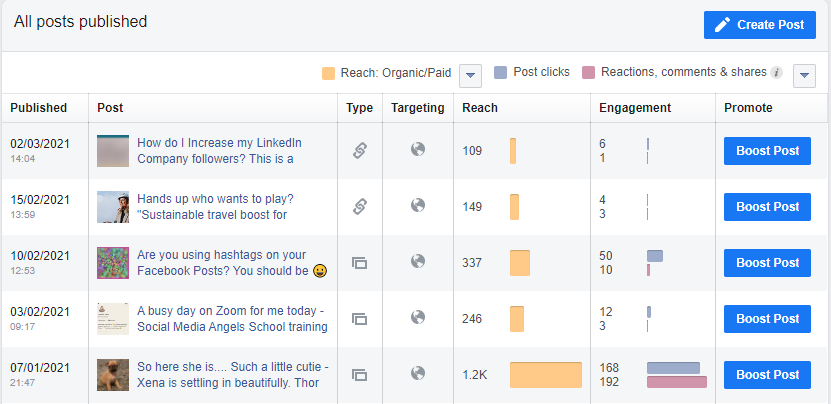
You can see from the above screen shot that one posts sticks out in reach, far more than the others. And why?
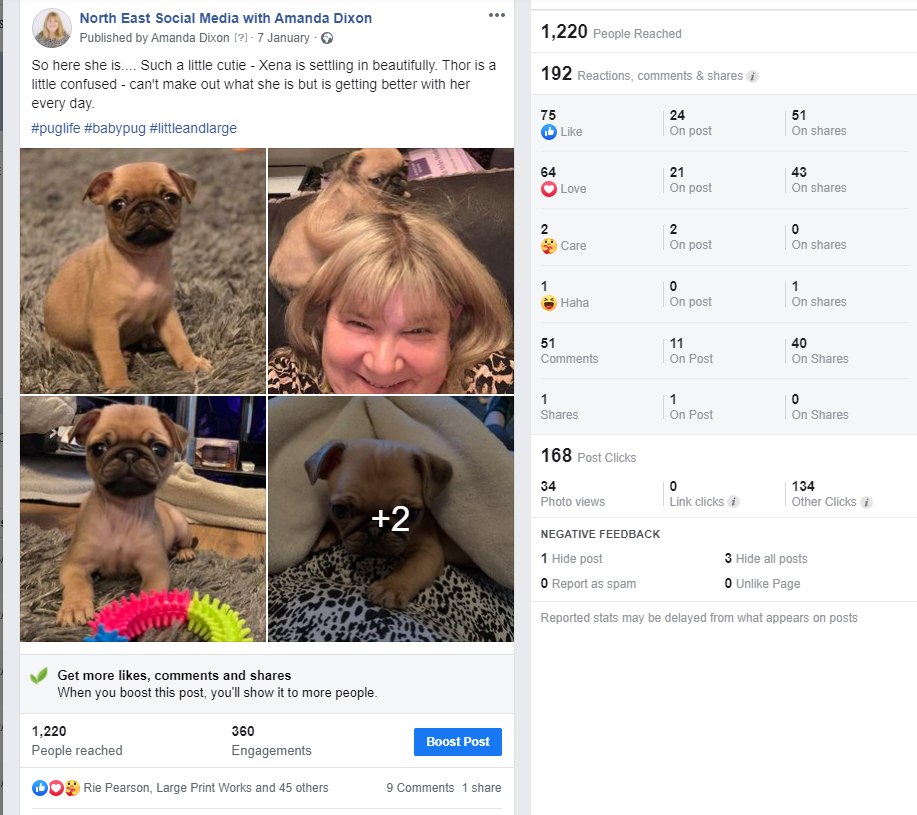
Because it is something personal. It is a post that gives the reader an insight in to my life. The person behind the business.
Now I know, this wouldn’t be the right type of content to use for example on LinkedIn. It’s a bit too personal. So although I might think this is perfect for Facebook – I may think about diarising my working week for my LinkedIn updates.
Maybe on my Company Page on LinkedIn I might alternate posts between industry related articles and my workshops?
Let’s be a bit more Abraham Lincoln…
“Give me six hours to chop down a tree and I will spend the first four sharpening the axe.”
In the long run, putting that thought in to your social media plan, before you start posting, is going to save you so much time. In other words, creating that plan is going to make your social marketing more efficient and more effective.
Map it out
We use Excel for our strategy / plan. Days of the week along the top – platforms down the left hand side.
In to this you can input which platforms you are posting on on what day. Also, what you are going to post about.
You could use this as a weekly content callendar (or monthly if you prefer). Uses websites like daysoftheyear.com You’ll find some great days of the year, which will trend year in year out, on here. Some of them will be appropriate to your target audience.
Need Help?
If you feel like you need some support please do get in contact – I offer Social Media Content and Strategy training too.