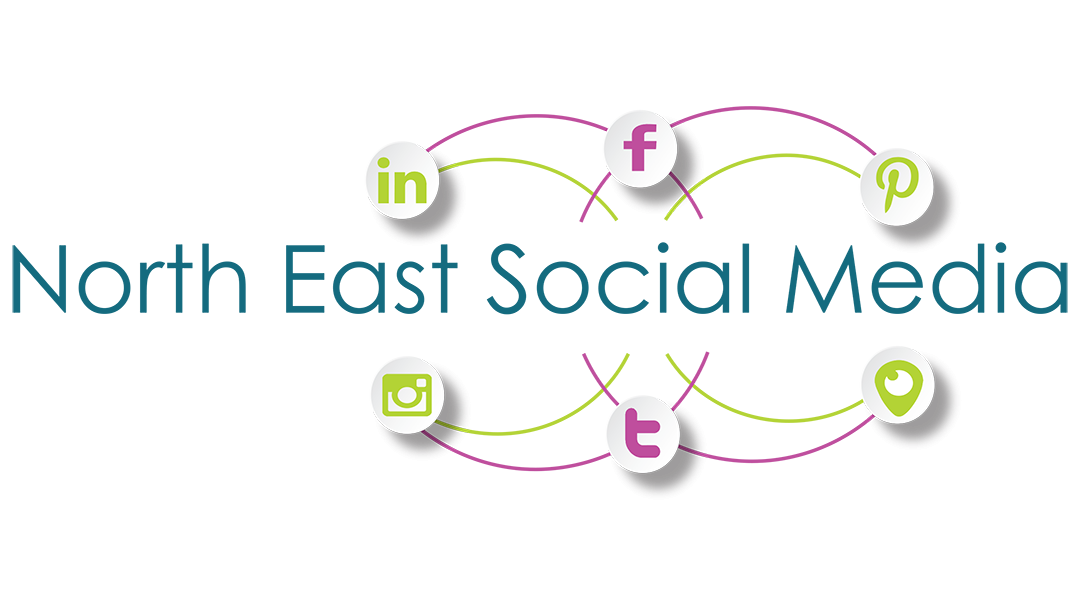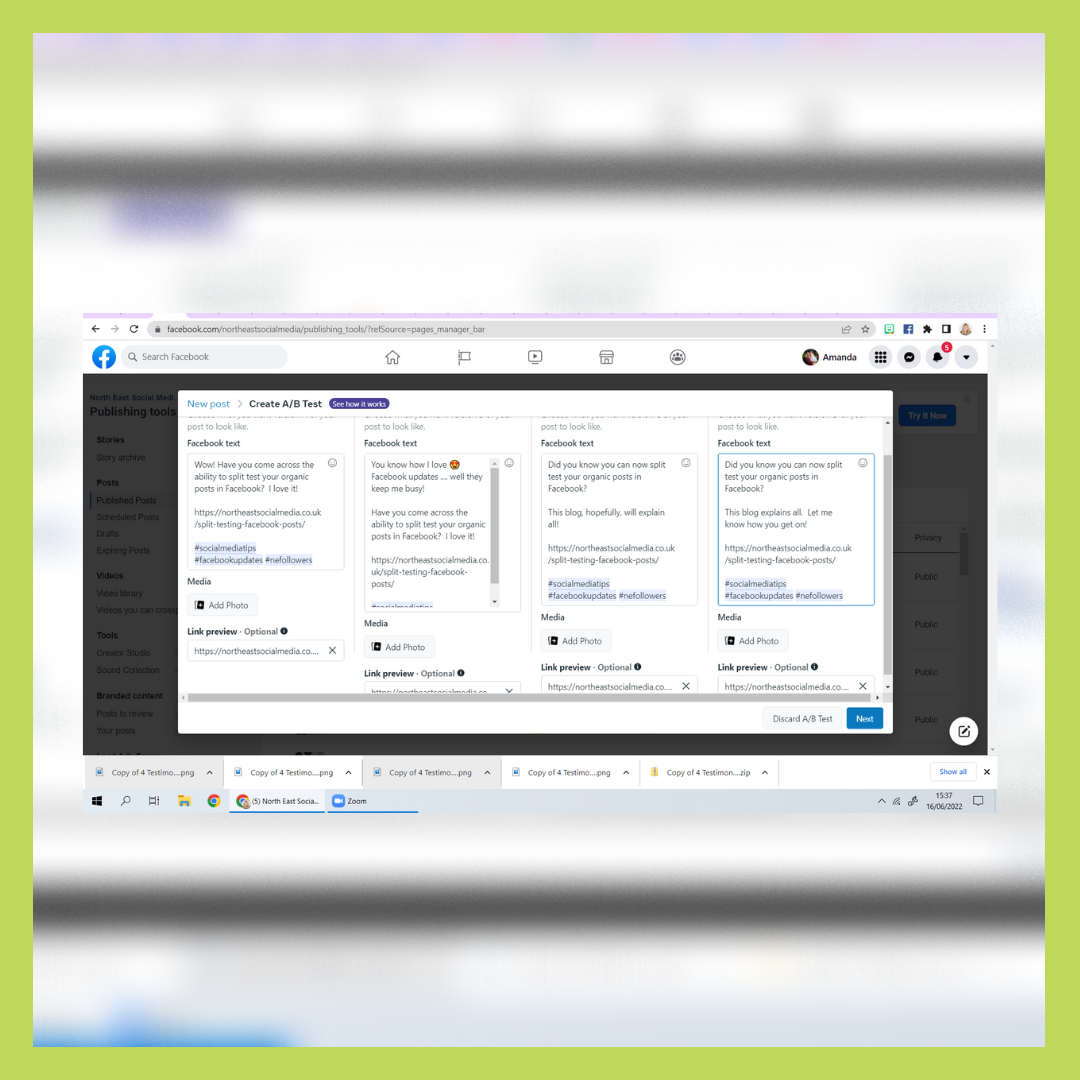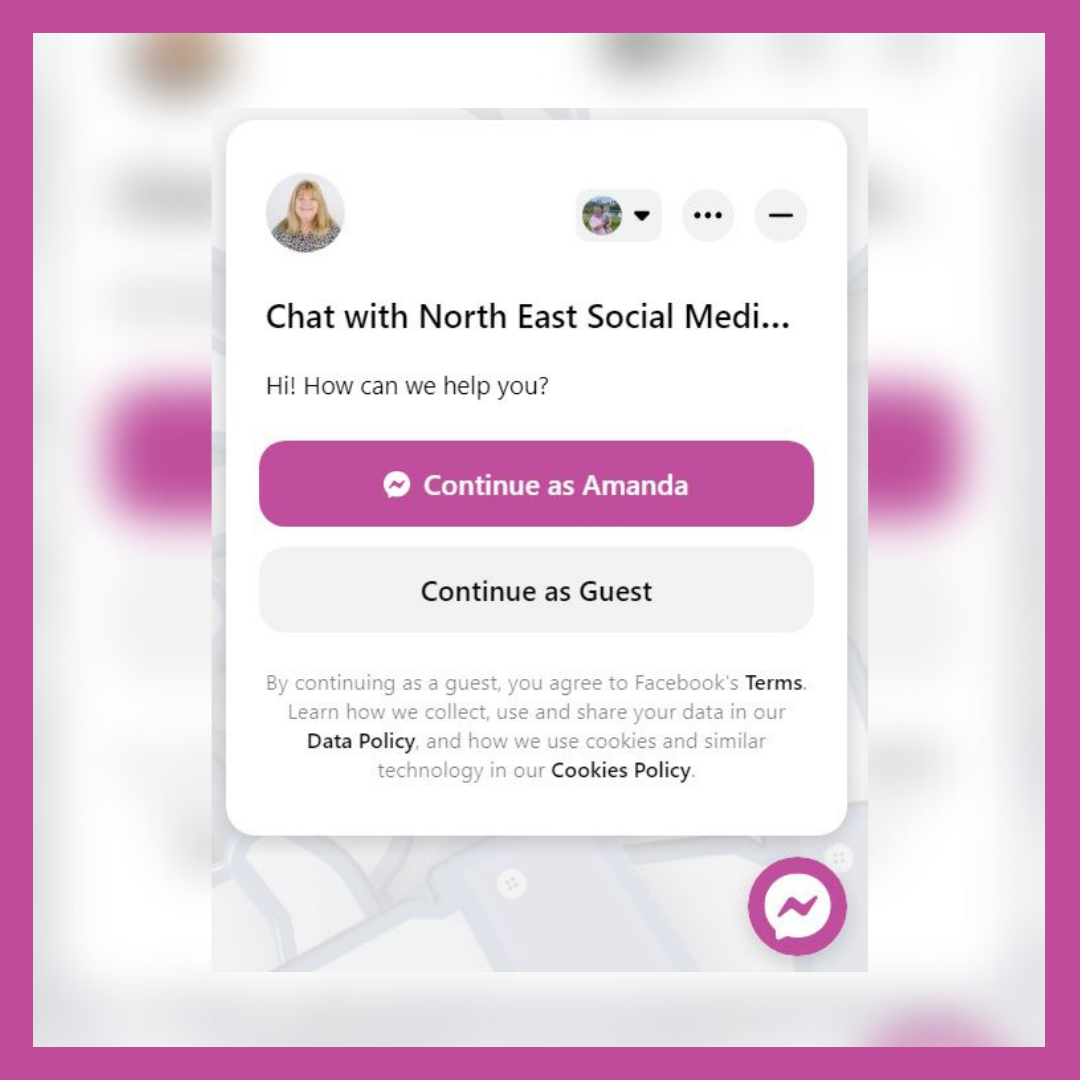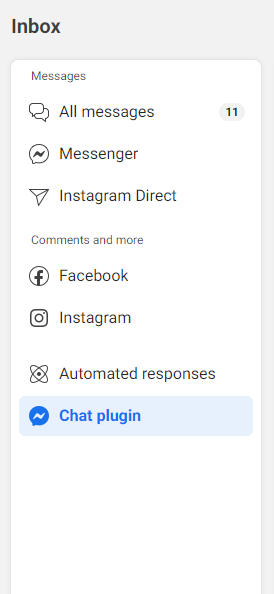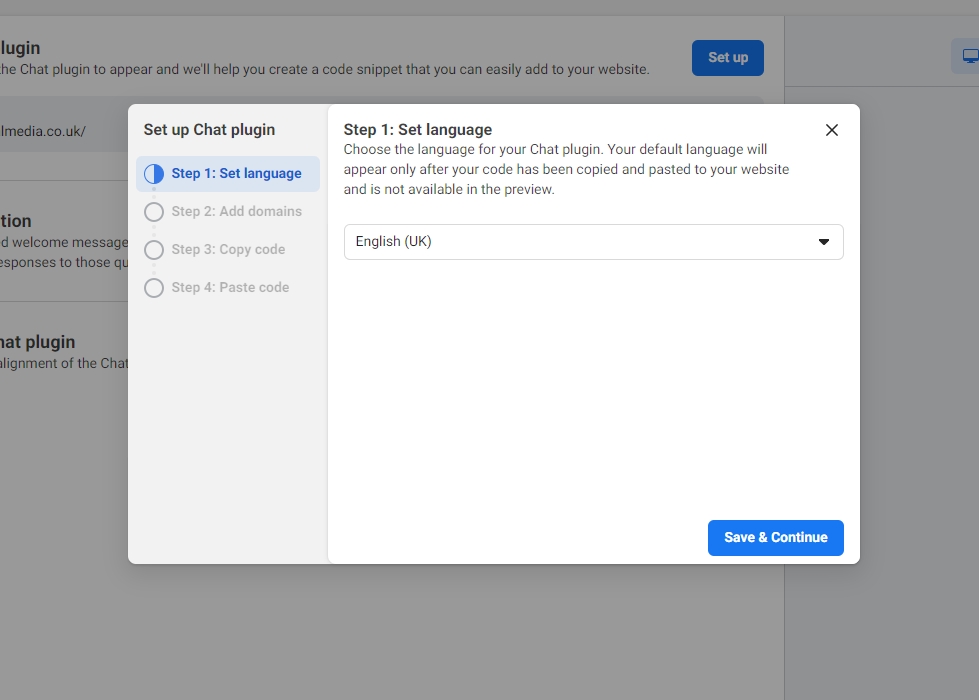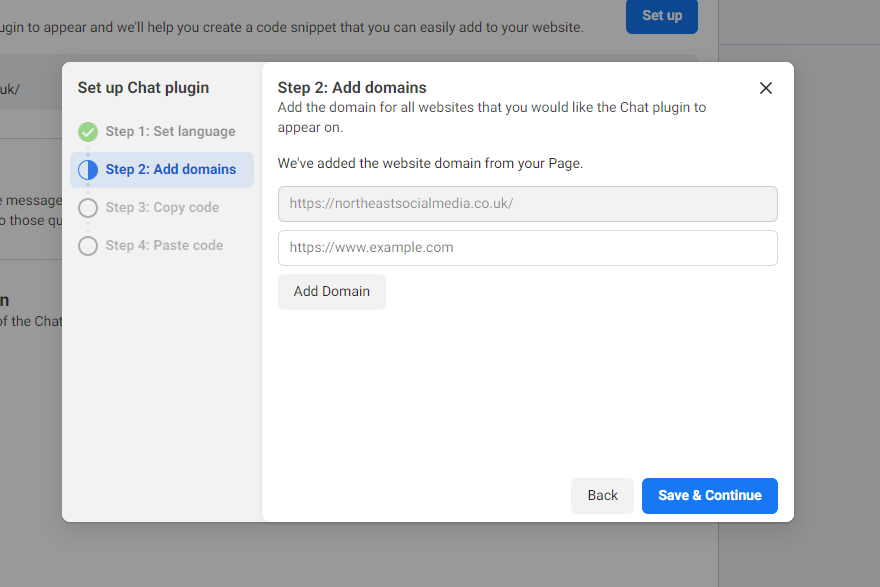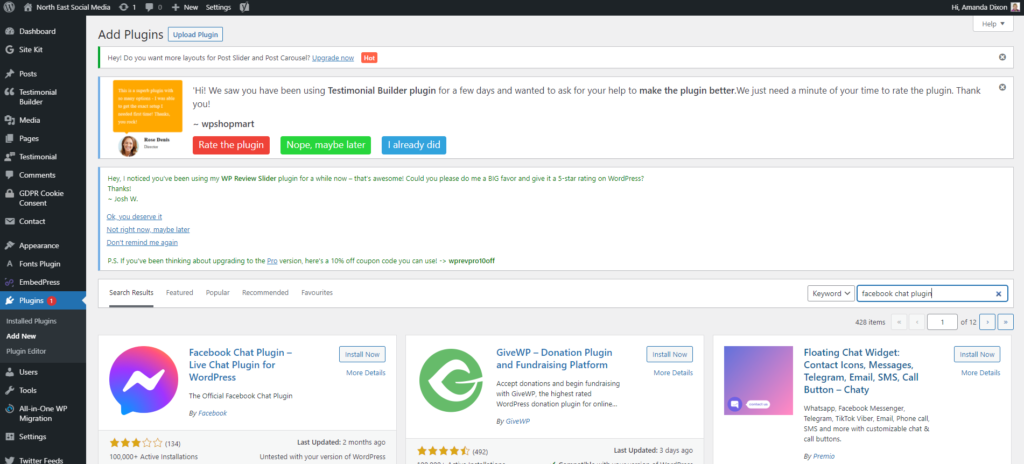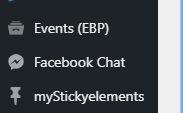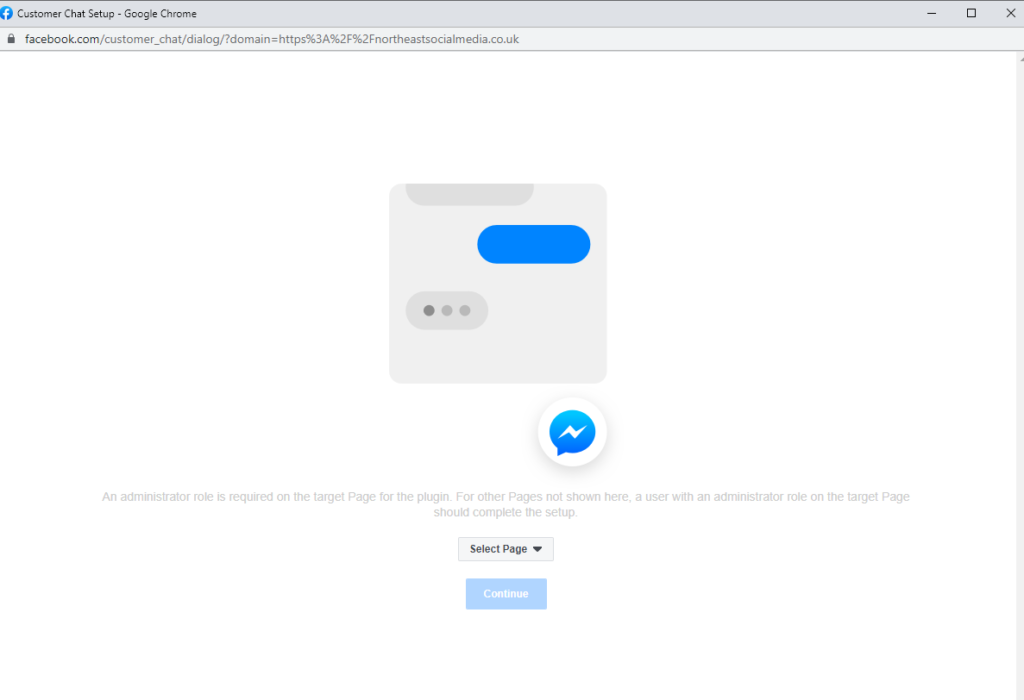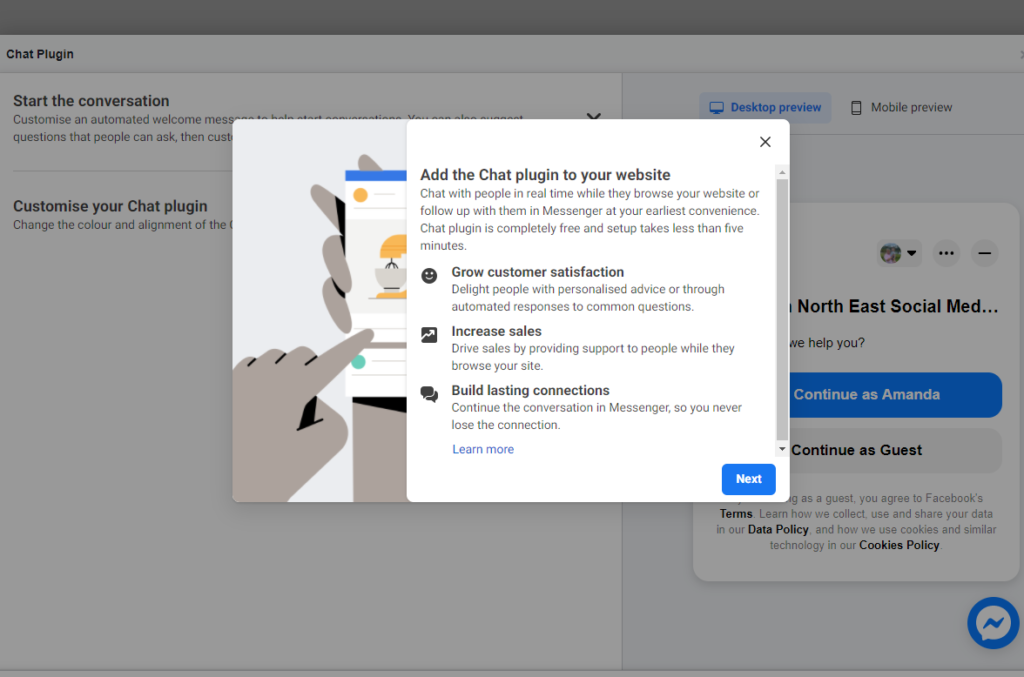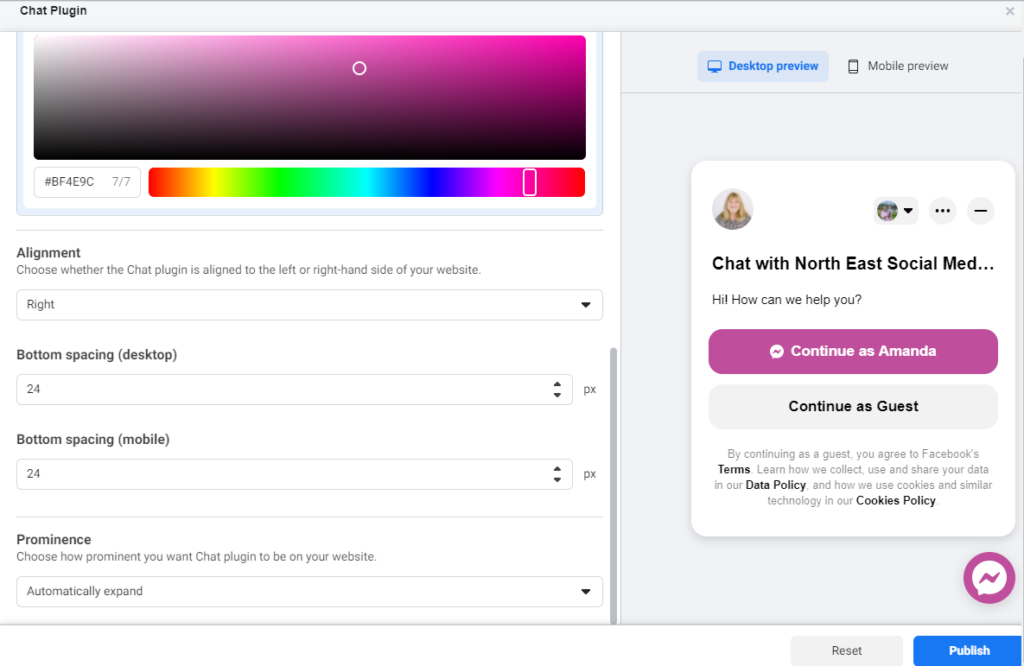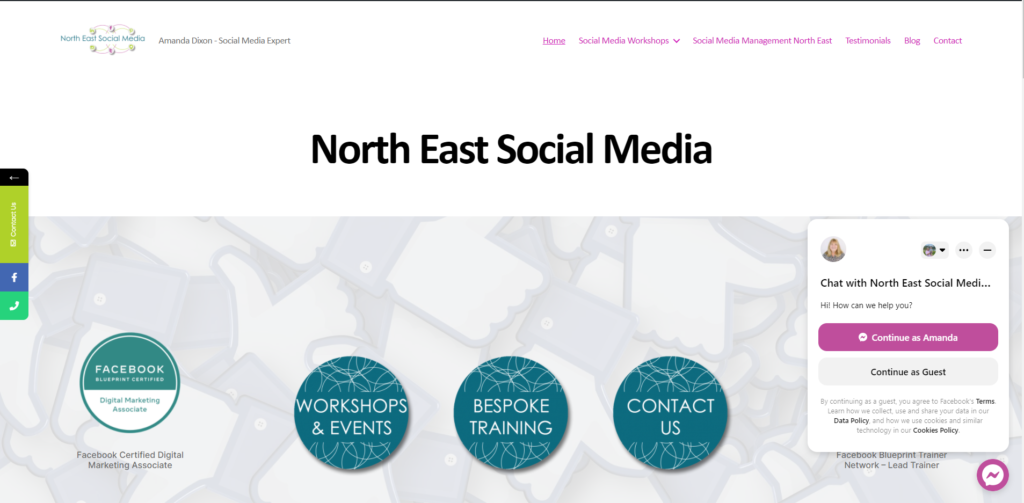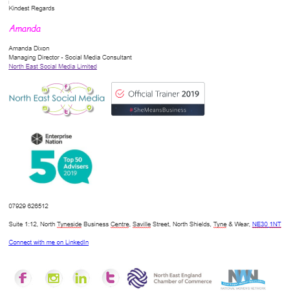Have you noticed that split testing Facebook posts has been rolled out? Sneakily added to our post creation tools in publishing tools or on Business Suite.
And it’s great!
I’m not talking about ads here, this is on your organic (free) posts.
Split Testing Organic Posts – What does this mean?
Basically you are going to be able to post up to 4 (I’d be using all 4 if I were you) versions of the same post. Just make 1 slight change to each. In other words change the text in each post. Or, change the image/media.
What can you learn?
When you have created your 4 posts, Facebook are going to show each version of your post to different groups of people who are following you. Then, Facebook will publish the post with the best reaction, to your page.
You will be able to learn from this. Learn which posts your audiences like the most. Learn which of your posts are most engaging.
You’ll be able to test and iterate!
How to Create Split Testing Posts
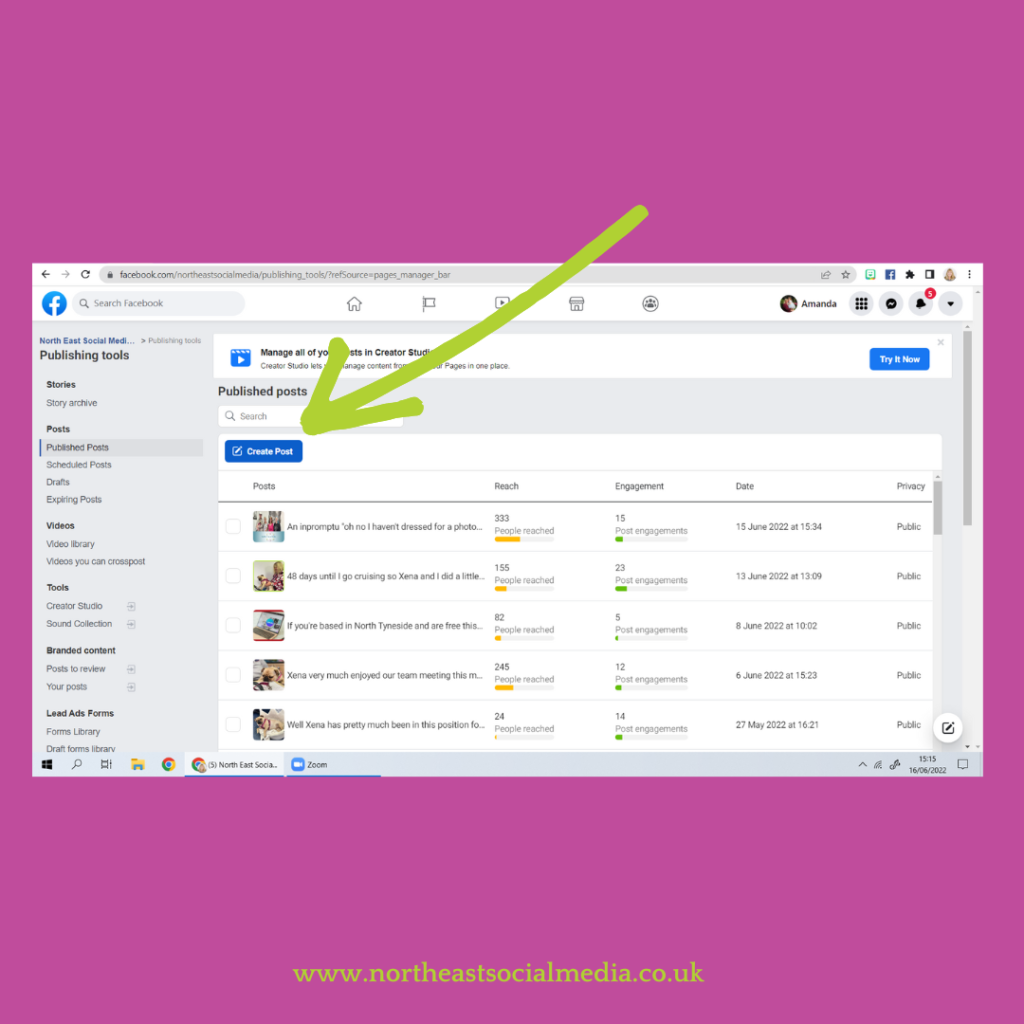
Head to your business page and click on publishing tools in the left hand column.
Then click on create.
Alternatively go to your Business Suite and click create.
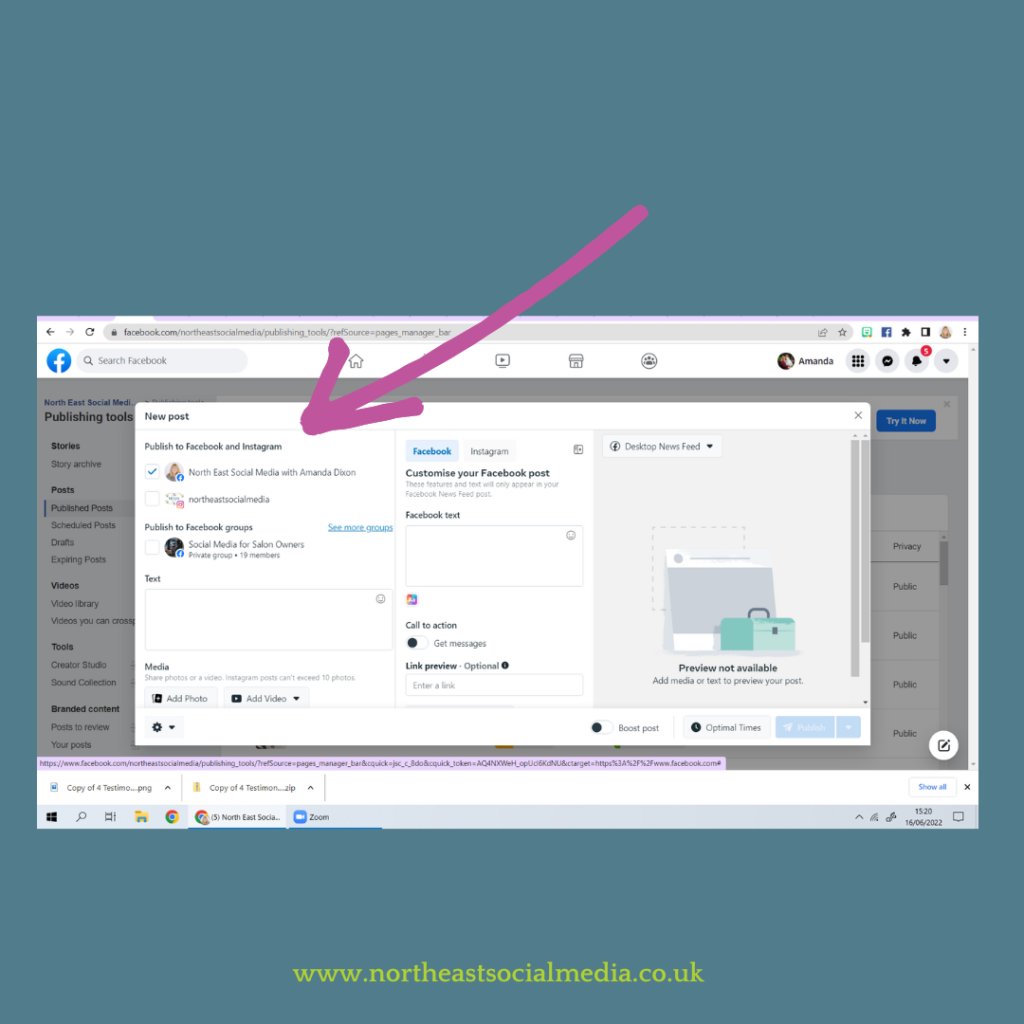
Make sure that you only have the tick in the Facebook box.
At the moment you are not able to split test on Instagram. In other words this post must be for Facebook only.
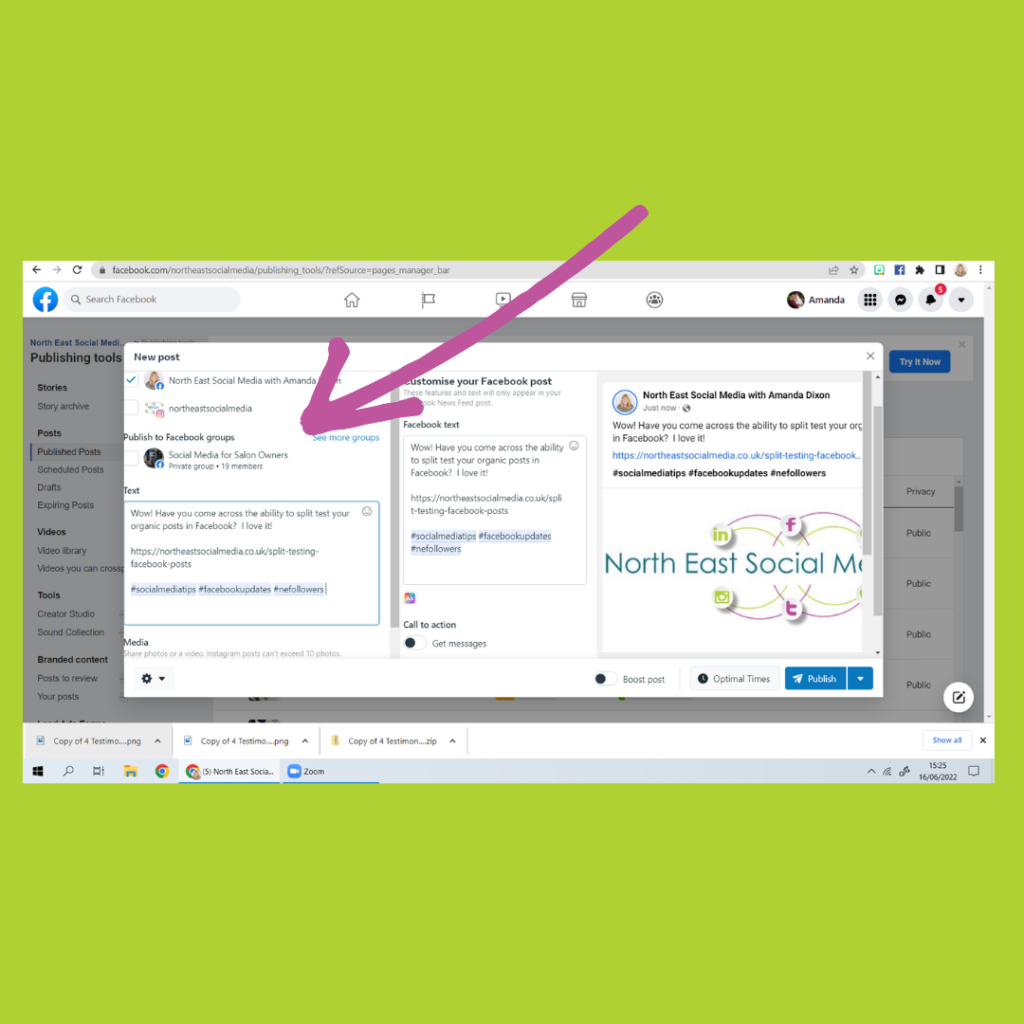
Now create your post.
You can see here I’ve posted about this blog, put the link in to the blog and the feature image is displayed. I’m going to override this image, add a new one, as it is the wording I want to change. And I still want the post to look good in the Newsfeed
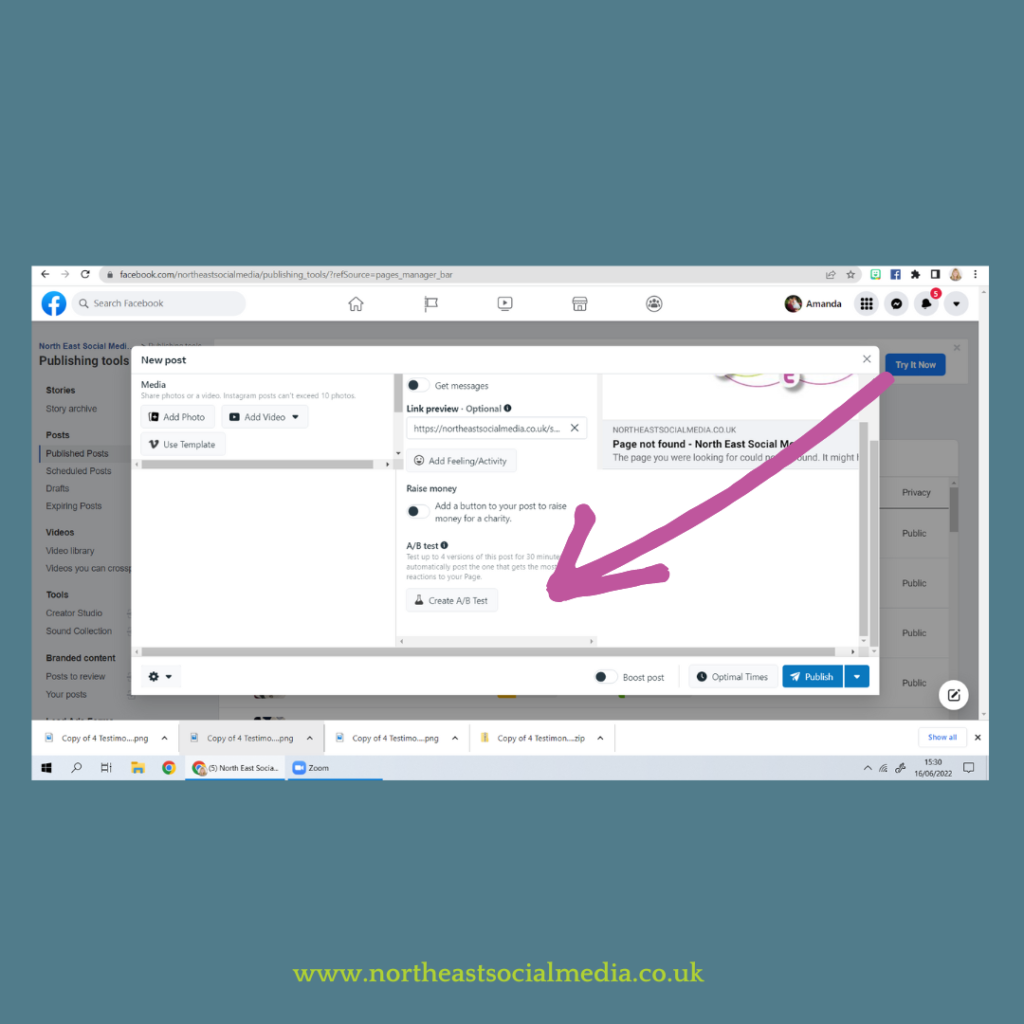
Now scroll down and in the middle column ….
You’ll find the half filled wine carafe.
Click on Create A/B Test
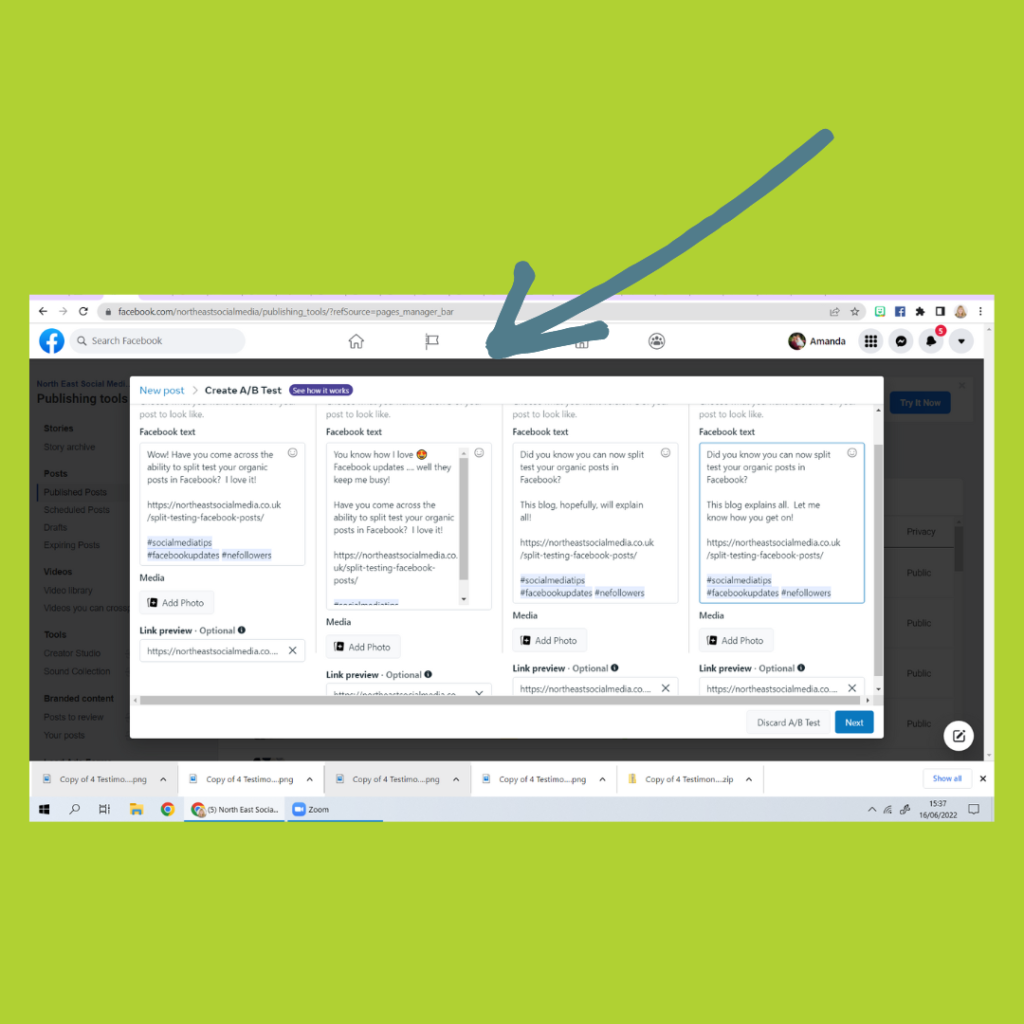
Now create your 4 different versions of your Facebook post …
Obviously you have the ability to change every element and make 4 completely different posts. Using different images. Using different wording. But you’re not going to learn from that.
So once done, check your summary page and either schedule or click send!
It’s time to test Split Testing Facebook Posts
Go on, have a go. Look at the analytics and learn from it. What makes your audience tick. What type of post resonates with them?
Imagine what you can learn from this. The possibilities!
If you have any questions please do get in touch and if you aren’t following North East Social Media alread, please do so on Facebook and Instagram.